3. Enter New Donation/Search Donations
Enter New Donation:
Suppliers can enter new donations within the app.
To do this, press the "Enter New Donation" button on the home screen, and the "Enter New Donation" screen will be displayed.
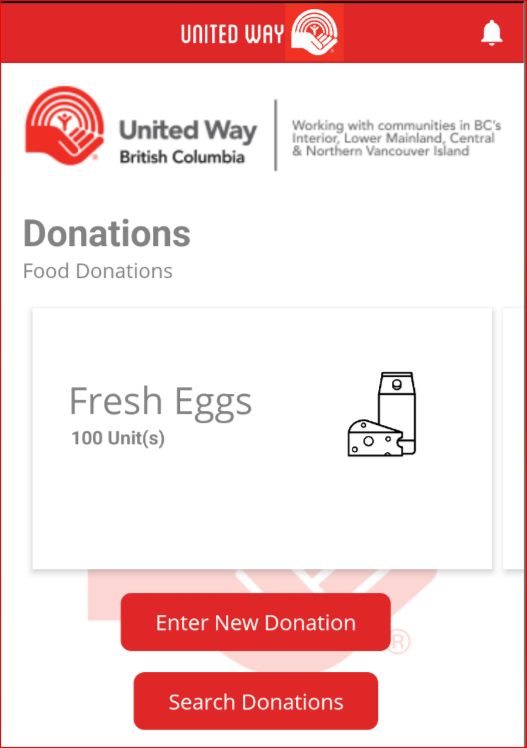
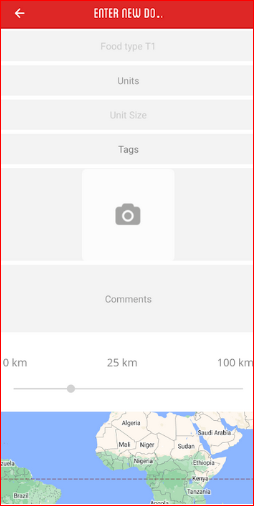
The donation screen will be blank; you will have to select categories and enter information relevant to your donation. The screen below shows an entry for apples and pears.
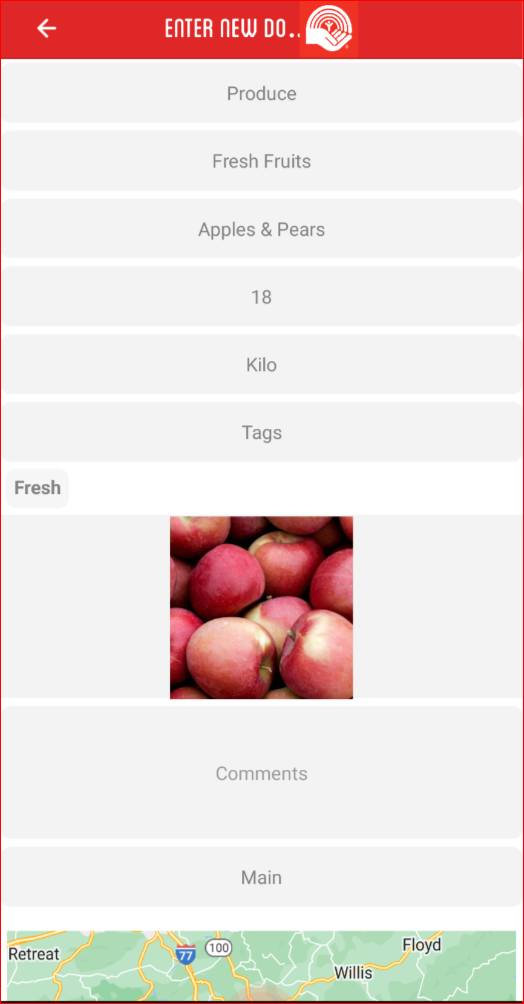
Go through each category and select the type based on your donation:
Food Type T1
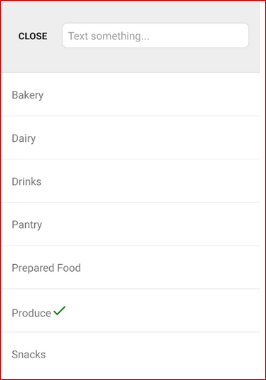
Food Type T2
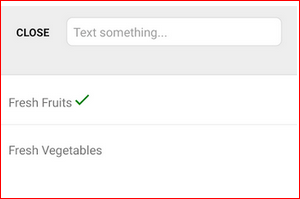
Food Type T3
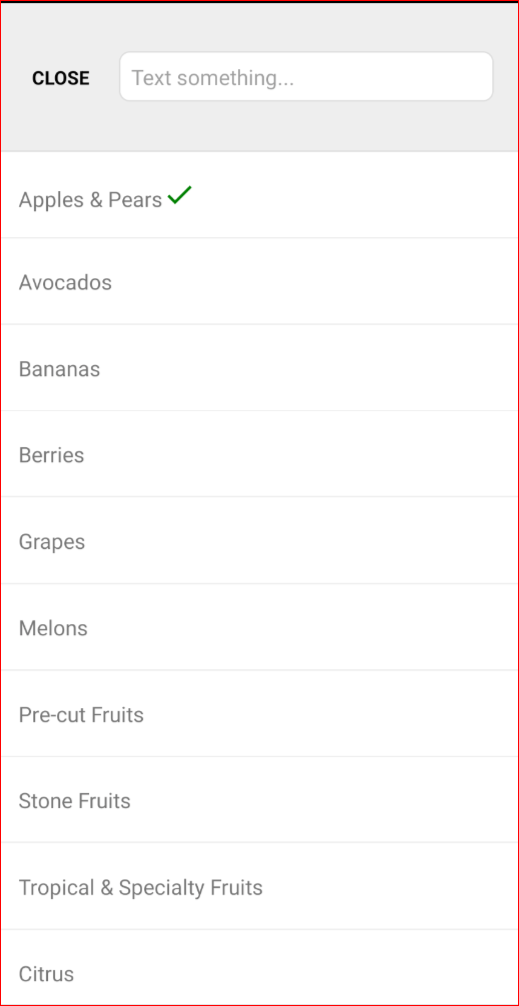
It will also require you to enter the weight of the food donation:
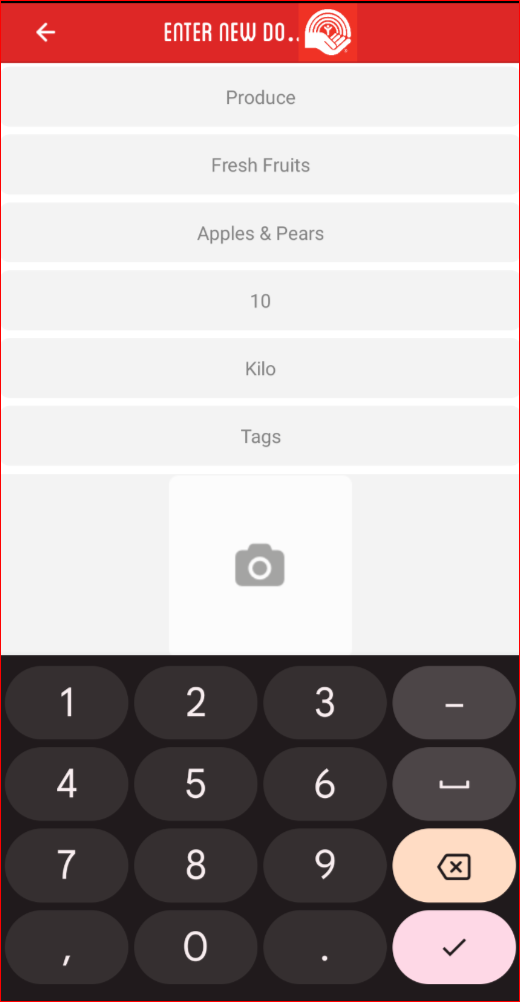
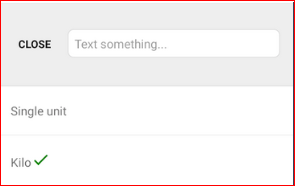
If your food needs special care, you can check off the following tags:
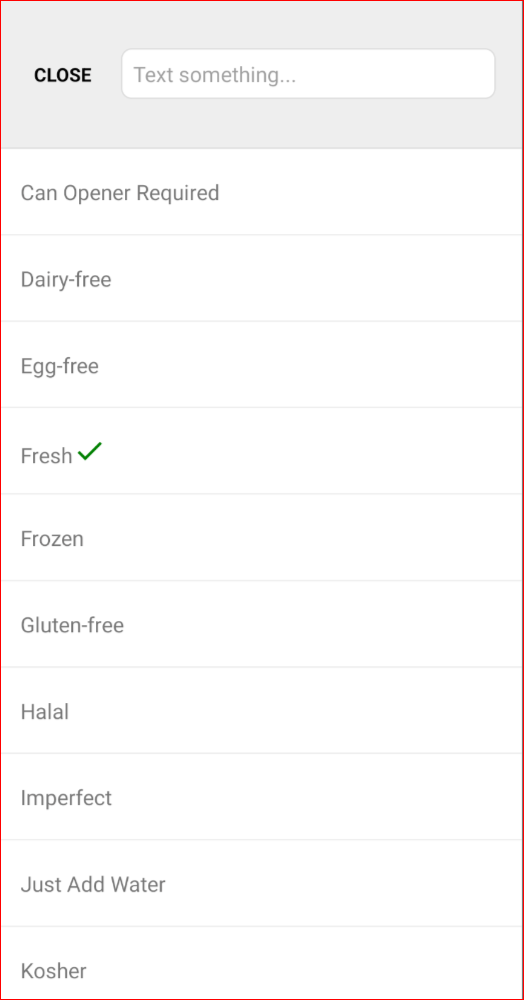
It will look something like this when all the boxes are filled out.
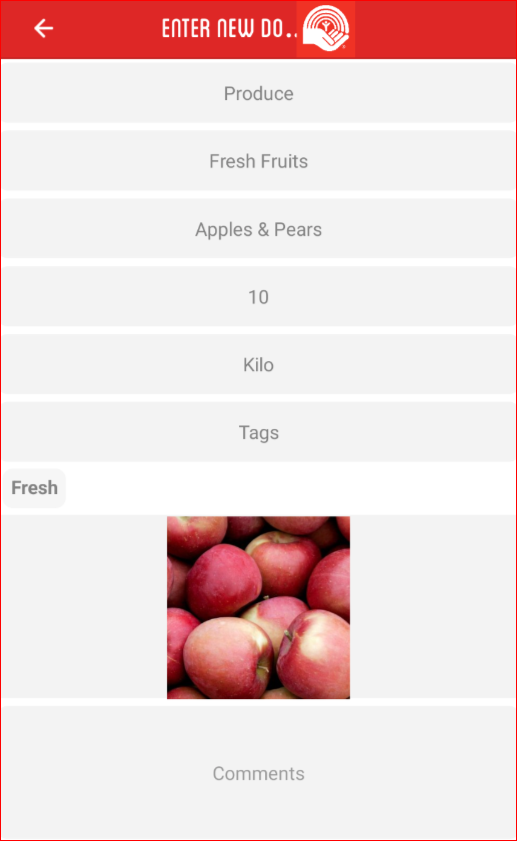
When you have filled out all the categories, the location will come up automatically or if the Organization you are affiliated with has more than one location there will be a drop-down to choose which address.
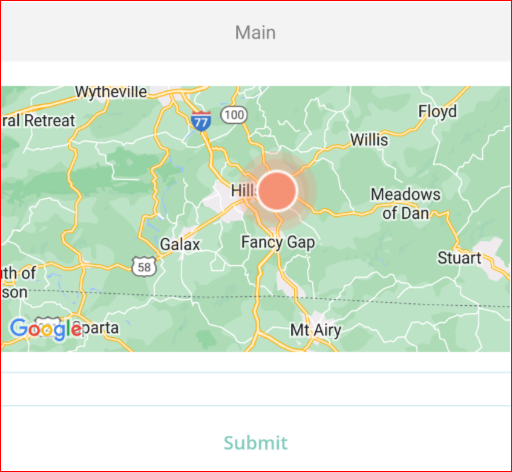
Once you click submit, a new donation will be added.
Then back on the home page, you can click on "My Donations" to see the donations you have submitted.

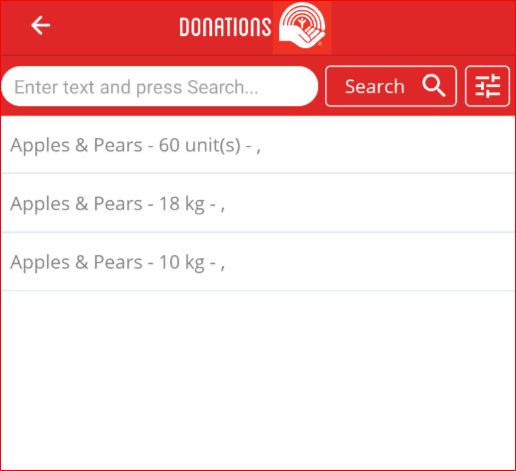
Search Donations:
You can search for specific donations with the "search donations" button.
After pressing the button on the home screen, the "Donations" screen is displayed.
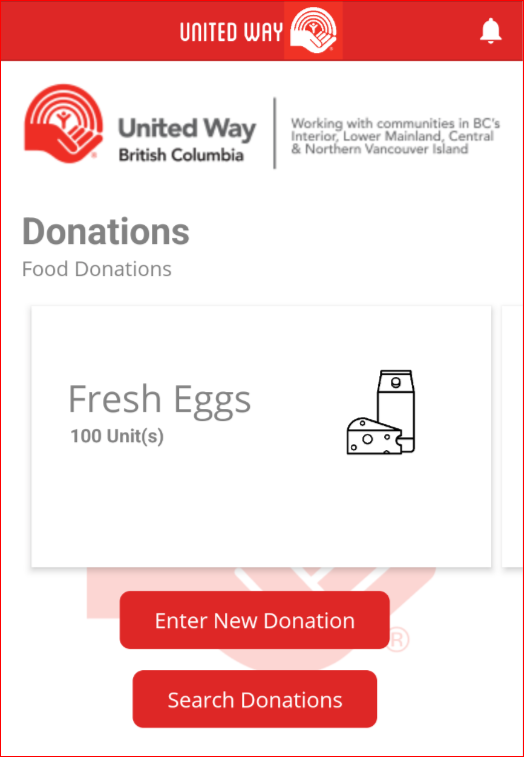
You can search for donations using the search bar at the top of the screen.
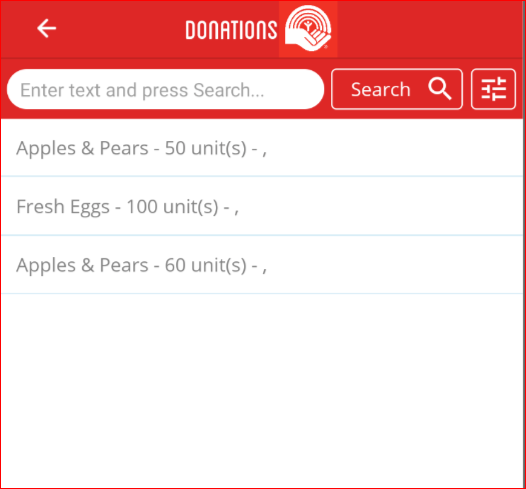
Click on one of the donation and a detailed screen will appear. On this screen you will be presented with the option to claim the donation by hitting "claim" and then "Accept". 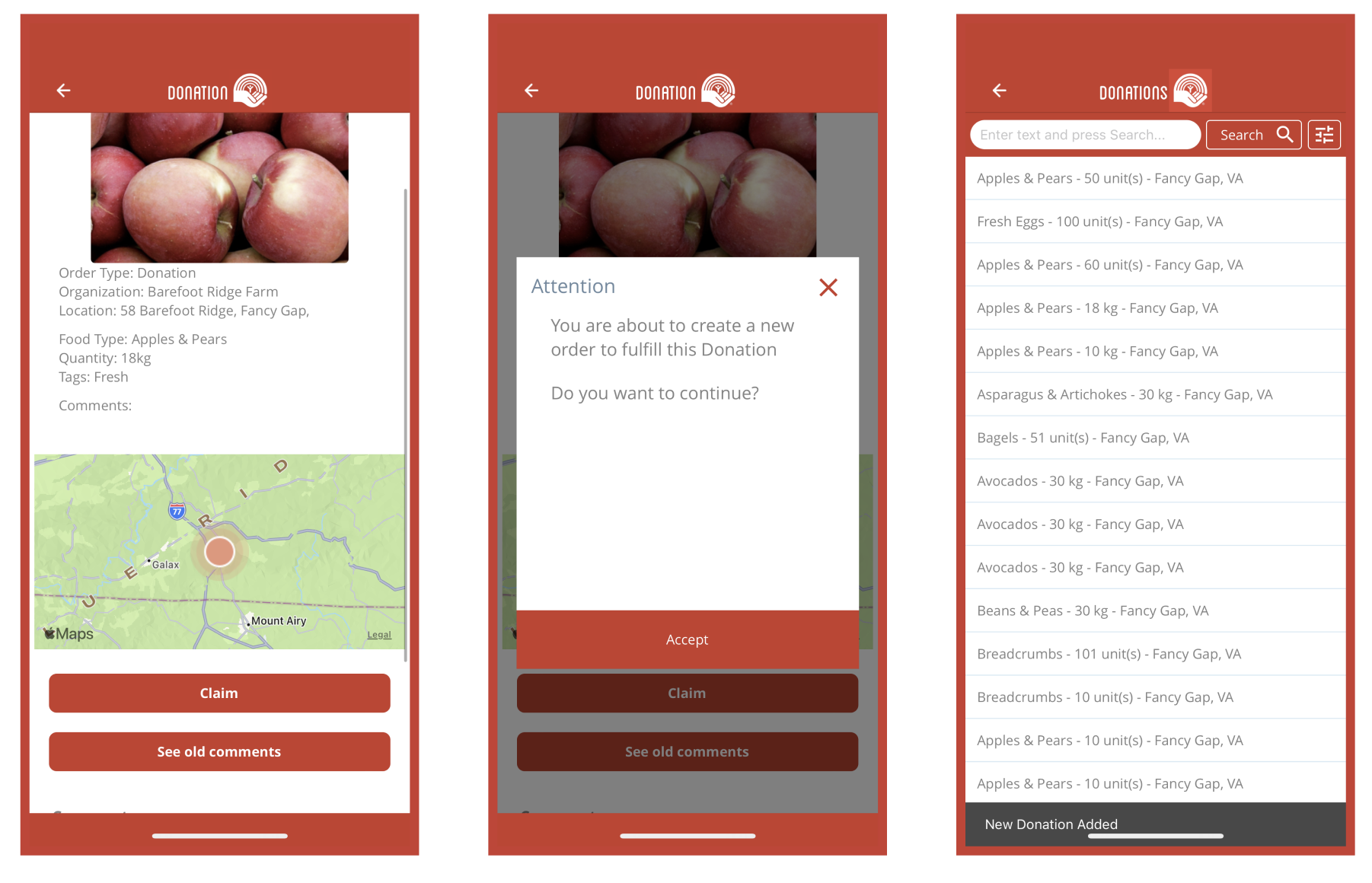 You can hit the back button or "X" in the pop up window to cancel.
You can hit the back button or "X" in the pop up window to cancel.
Related Articles
4. Enter New Request/Search Requests
Enter New Request: Users can enter new requests within the app. To do this, press the "Enter New Request" button on the home screen, and the "Enter New Request" screen will be displayed. The request screen will be blank; you will have to select ...New Team Member Onboarding
Table of Contents Today's Agenda About MilkCrate Platform Interfaces: How and why would some one access the platform? Platform Strategy: What problems does the platform solve? Platform Features: How does the platform solve problems? Platform ...Payments: Donations, Purchasing of Goods & Services, and Paid Content
Table of Contents Overview of Payment Guidelines Donations Goods & Services Consumed Outside of the App Paid Content Guidelines Your app is constrained by the guidelines established by Apple and Google Play. The Apple Guidelines are a little more ...1. Overview of the Food Link by United Way BC .
The Food Link by United Way BC app provides a structure to identify food needs and to have those requests met by donations from food providers in the three regions of Surrey, North Okanagan, and Upper Fraser Valley. Terms: Food Requests The primary ...New Community/Customer Ticket (How to Complete)
Table of Contents Overview Step 1: Setting up the community Step 2: Adding Jamie Crate and the customer's team Step 3: Setting up the home screen Step 4: Sending a verification email with instructions for the next steps Overview Once sales as ...