4. Enter New Request/Search Requests
Enter New Request:
Users can enter new requests within the app.
To do this, press the "Enter New Request" button on the home screen, and the "Enter New Request" screen will be displayed.
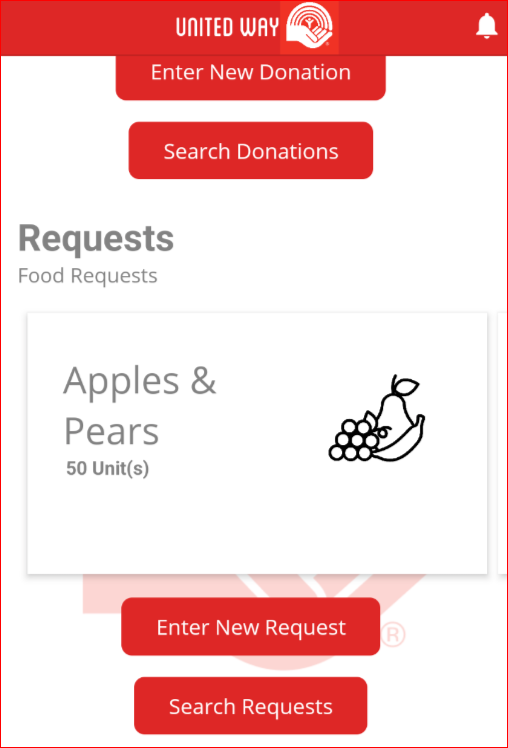
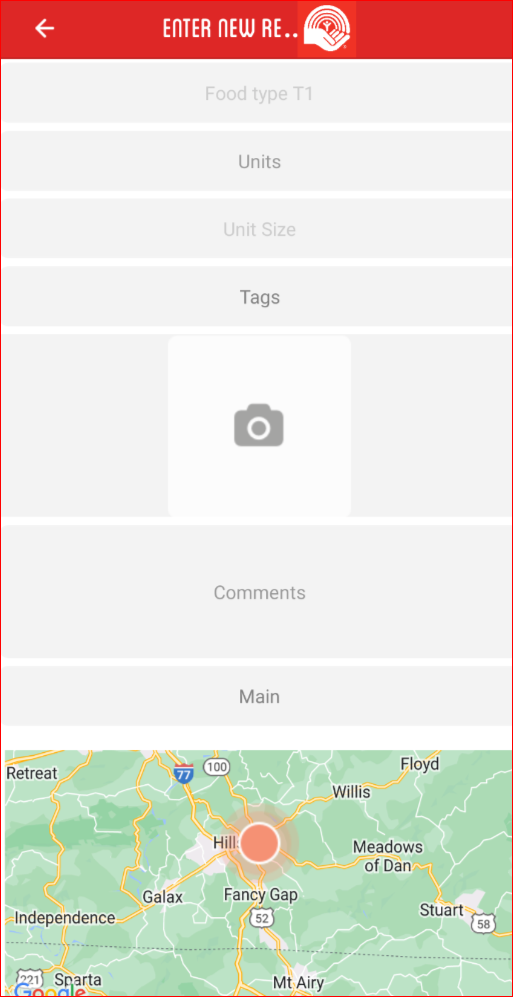
The request screen will be blank; you will have to select categories and enter information relevant to your request. The screen below shows an entry for apples and pears.
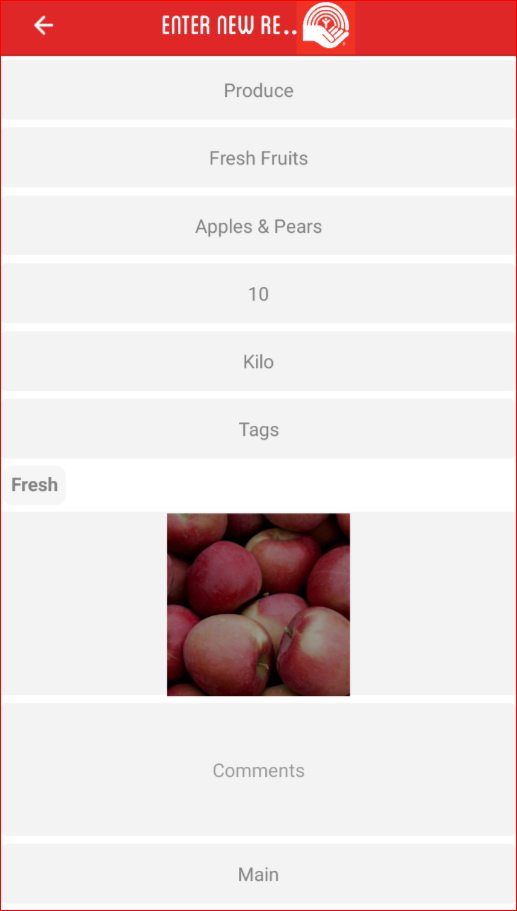
Go through each category and select the type based on your request:
Food Type T1
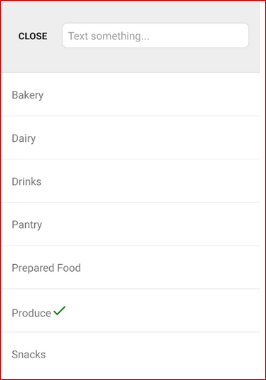
Food Type T2
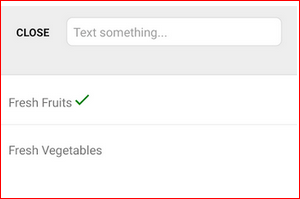
Food Type T3
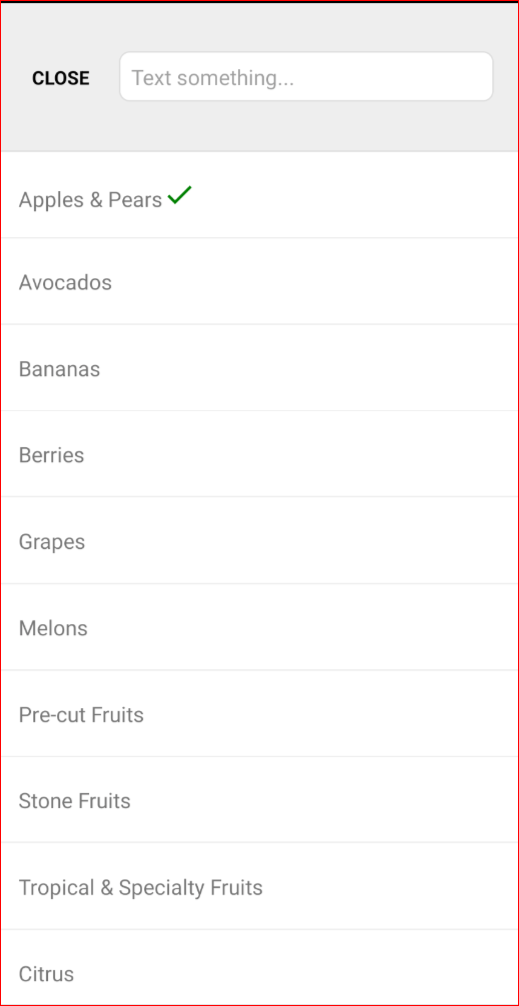
It will also require you to enter the weight of the food request:
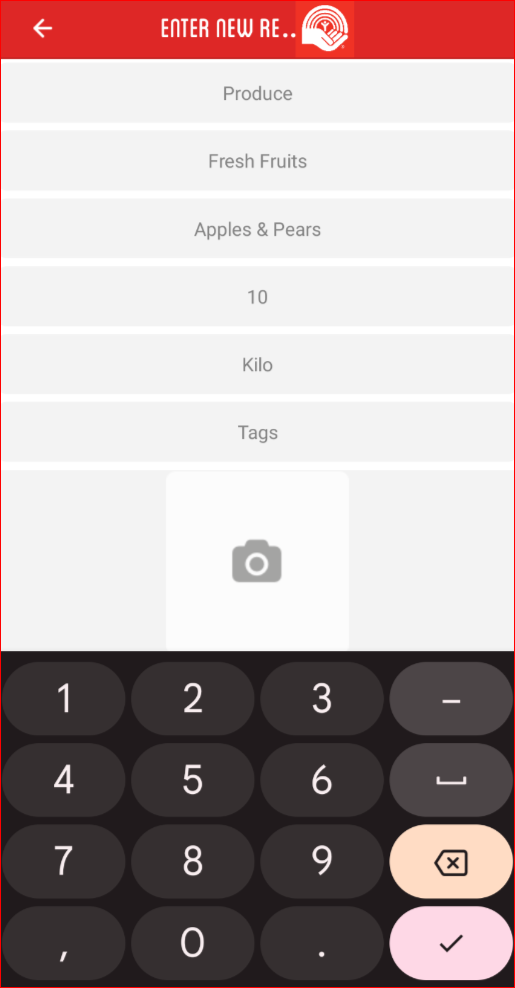
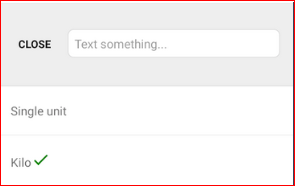
If your food needs special care, you can check off the following tags:
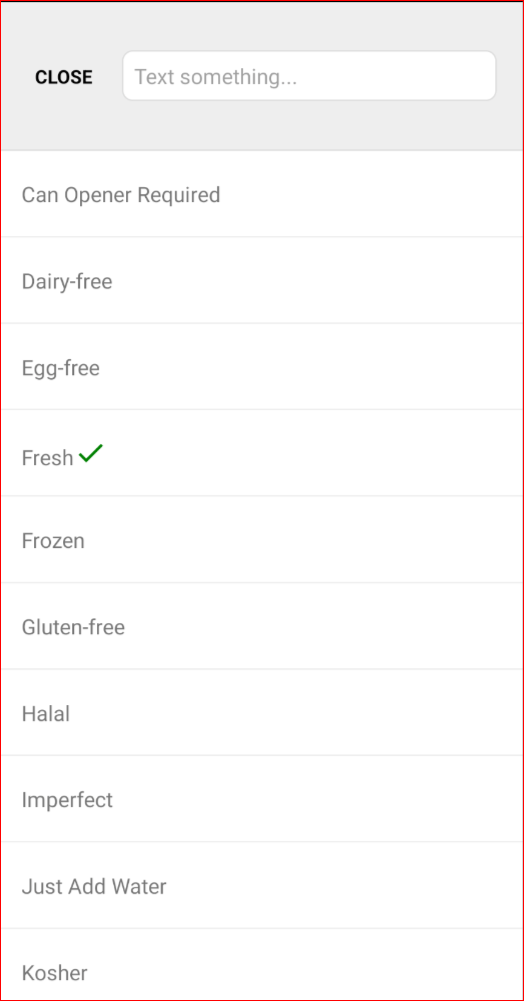
It will look something like this when all the boxes are filled out.
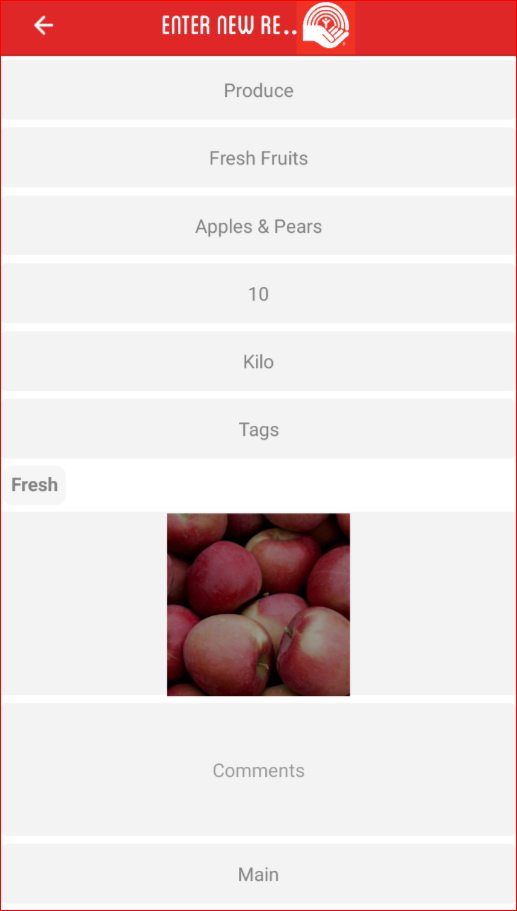
When you have filled out all the categories, the location will come up automatically or if the Organization you are affiliated with has more than one location there will be a drop-down to choose which address.
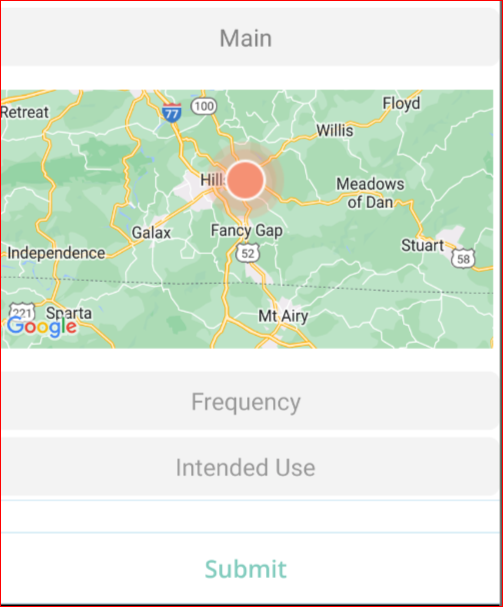
Then you have the option to add Frequency and Intended Use. Then once you click submit, a new request will be added.
Then back on the home page, you can click on "My Requests" to see the requests you have submitted.
![]()
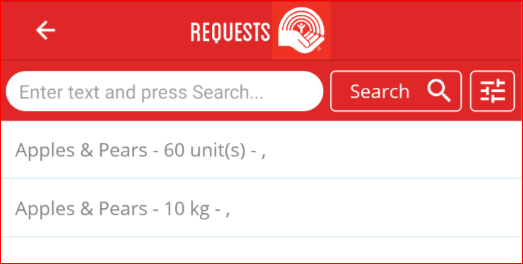
Search Requests:
You can search for specific requests with the "search requests" button. After pressing the button on the home screen, the "requests" screen is displayed.
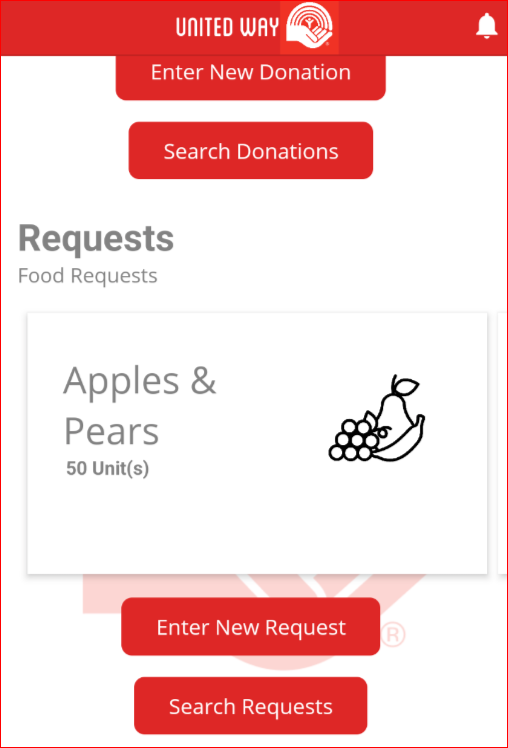
You can search for requests using the search bar at the top of the screen.
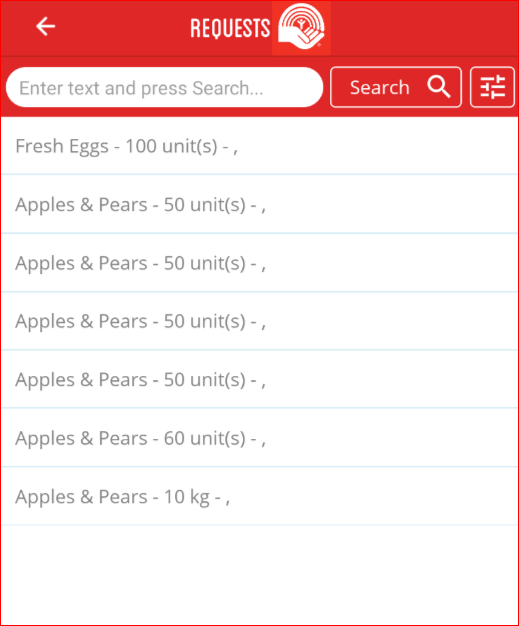
Select your match and then you will have the opportunity to accept it by hitting "donate," then "accept."
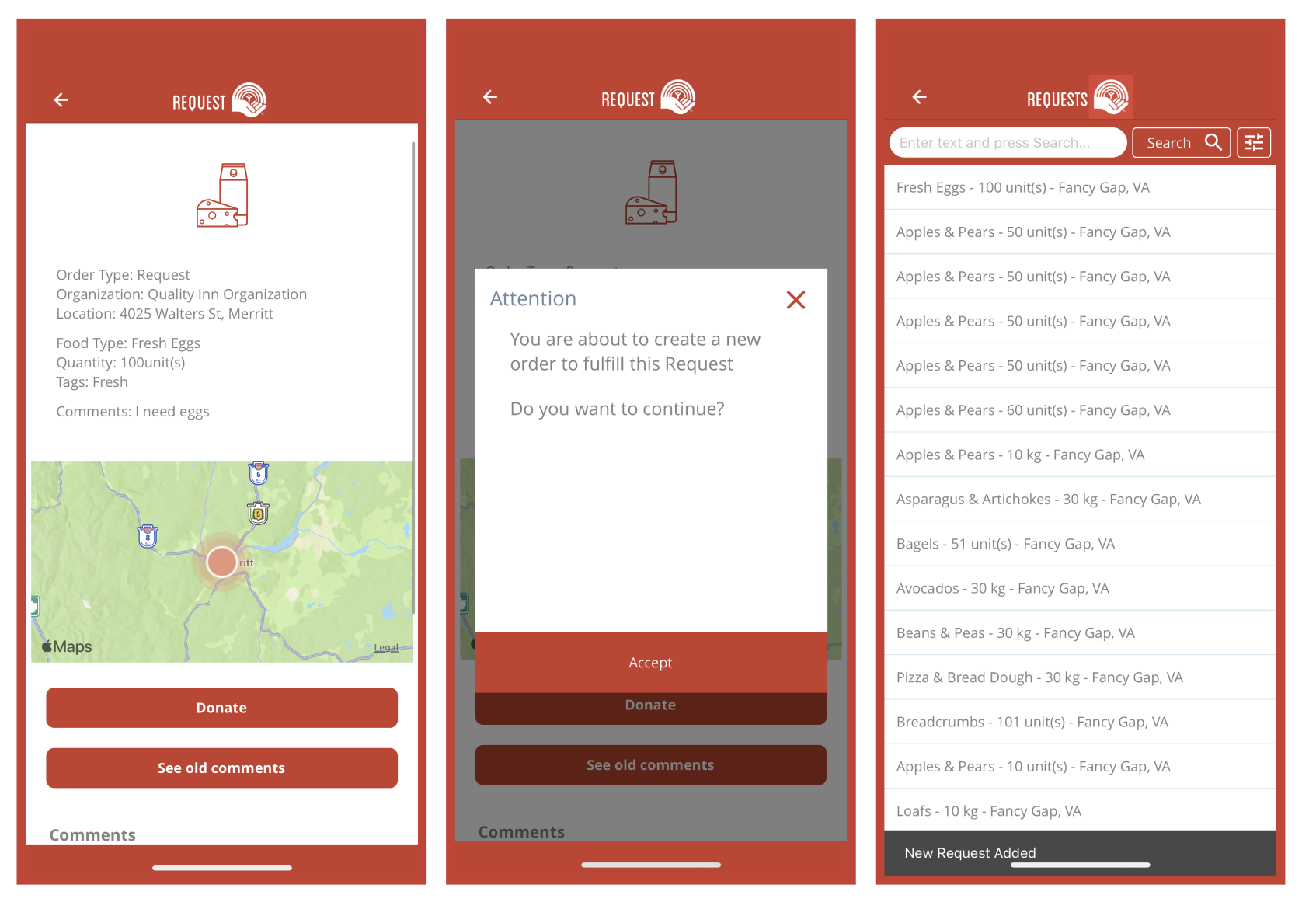
Related Articles
3. Enter New Donation/Search Donations
Enter New Donation: Suppliers can enter new donations within the app. To do this, press the "Enter New Donation" button on the home screen, and the "Enter New Donation" screen will be displayed. The donation screen will be blank; you will have to ...New Team Member Onboarding
Table of Contents Today's Agenda About MilkCrate Platform Interfaces: How and why would some one access the platform? Platform Strategy: What problems does the platform solve? Platform Features: How does the platform solve problems? Platform ...New Community/Customer Ticket (How to Complete)
Table of Contents Overview Step 1: Setting up the community Step 2: Adding Jamie Crate and the customer's team Step 3: Setting up the home screen Step 4: Sending a verification email with instructions for the next steps Overview Once sales as ...1. Overview of the Food Link by United Way BC .
The Food Link by United Way BC app provides a structure to identify food needs and to have those requests met by donations from food providers in the three regions of Surrey, North Okanagan, and Upper Fraser Valley. Terms: Food Requests The primary ...2. Food Link OnBoarding Process
The first screen welcomes you to the app with the logo. The user is prompted to either "skip" or "swipe to begin". Both will take you to the sign-in/create account page. On this screen, the user is asked to set up an account. If they do not have an ...