All sections within profile explained
Table of Contents
Overview
Instead of going into the app and tediously signing up with various accounts, you can manage and generate new users through the admin portal.
If you would like to learn about profile configuration through the app, click here.
If you would like to learn about user generation, click here.
Admin User Profiles
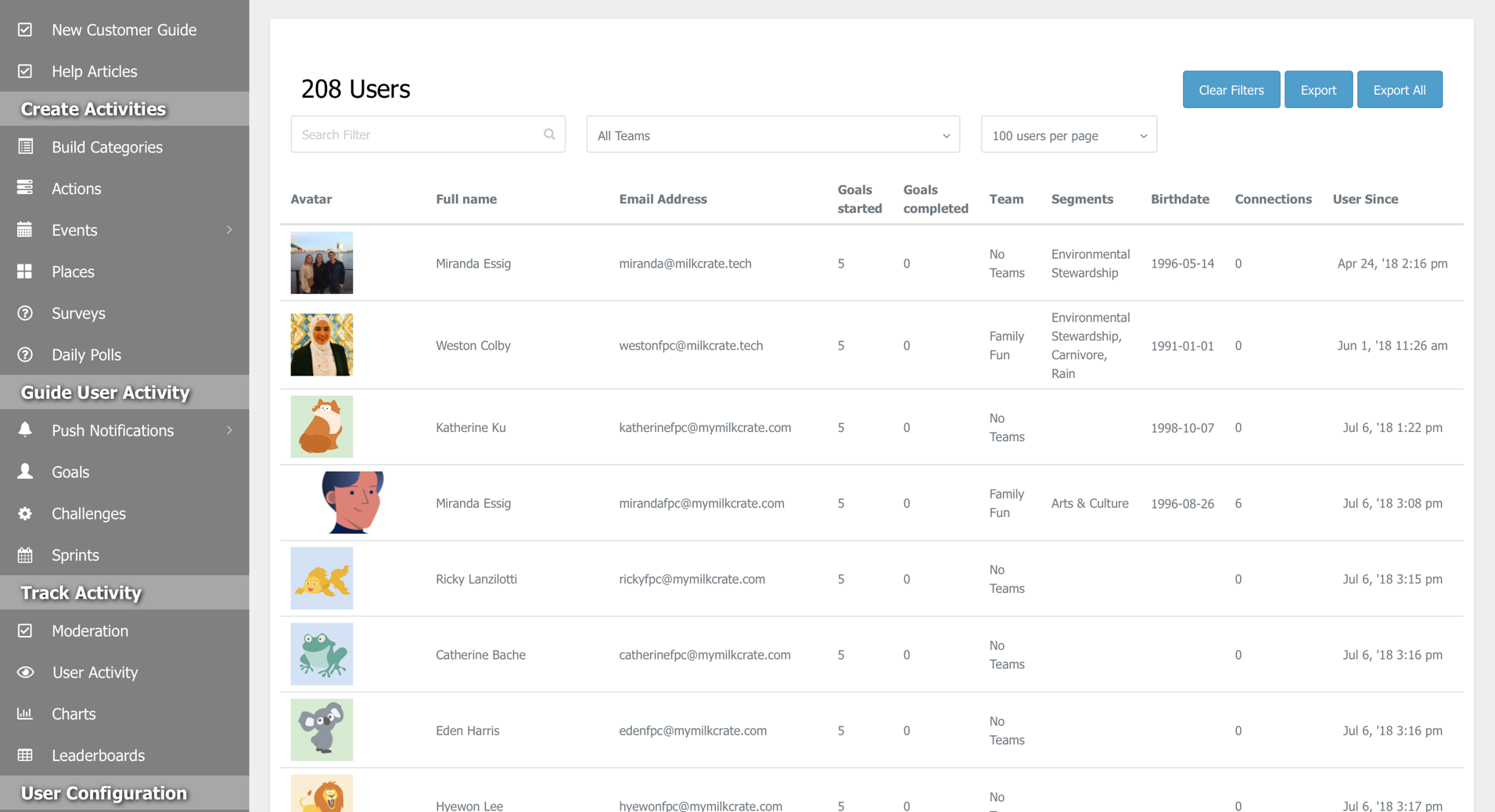
Search Filter: you can search for users by either their name or email address by most relevant.
All Teams: filter through the users based on which team they're in.
Export: exporting will download a file of all the users on your screen (based on what is showing from the filter) and their information to your computer. Export All exports every user regardless of filter.
If a field is blank, it means the user did not fill that field in when they created their profile.
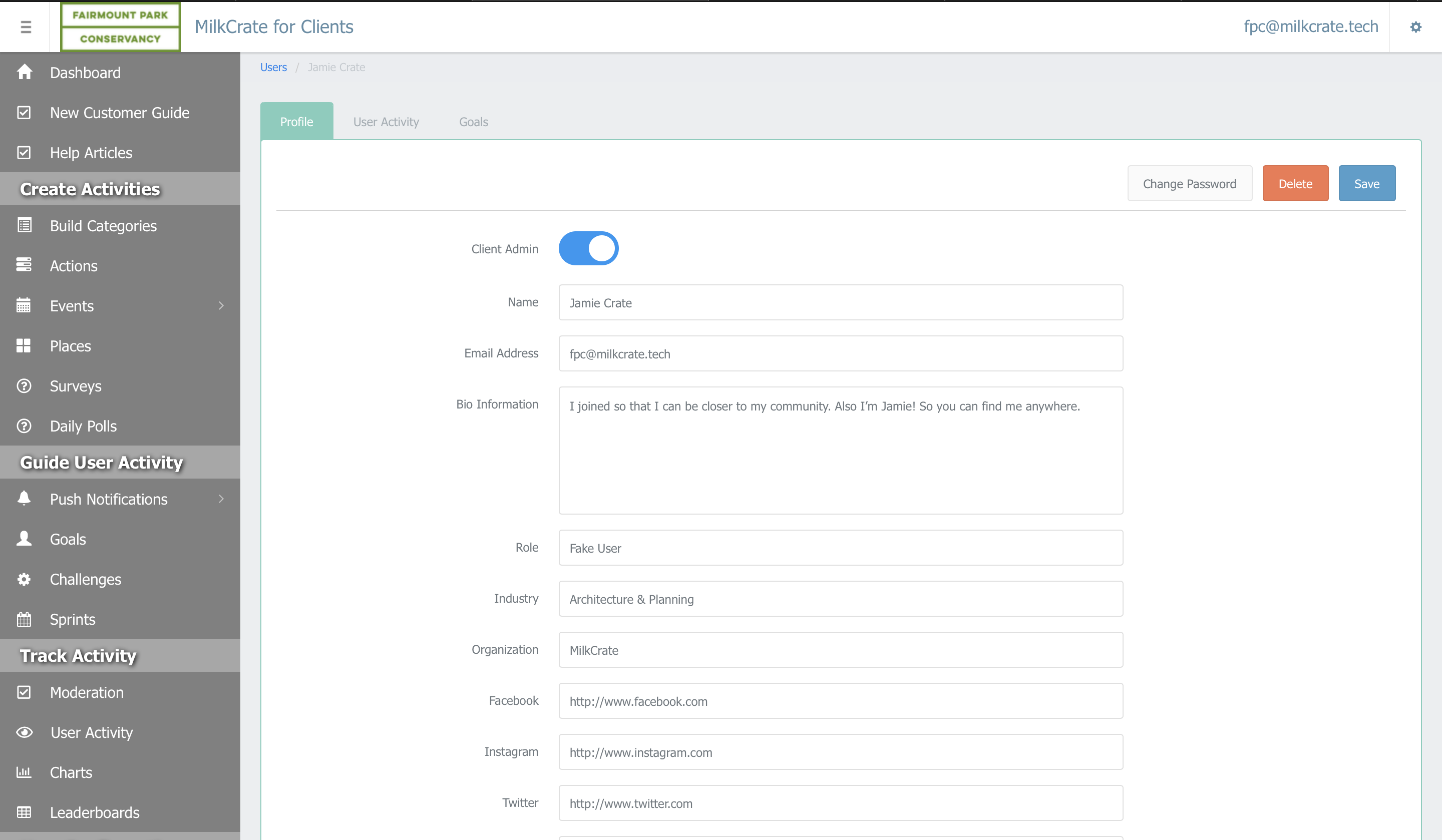
After clicking on a specific user's name, this should pop up.
Client Admin
Toggle on this if you would like for that user to be an admin. Blue means yes, gray means no. Users cannot make themselves admins on the app.

Profile Field (1/2)
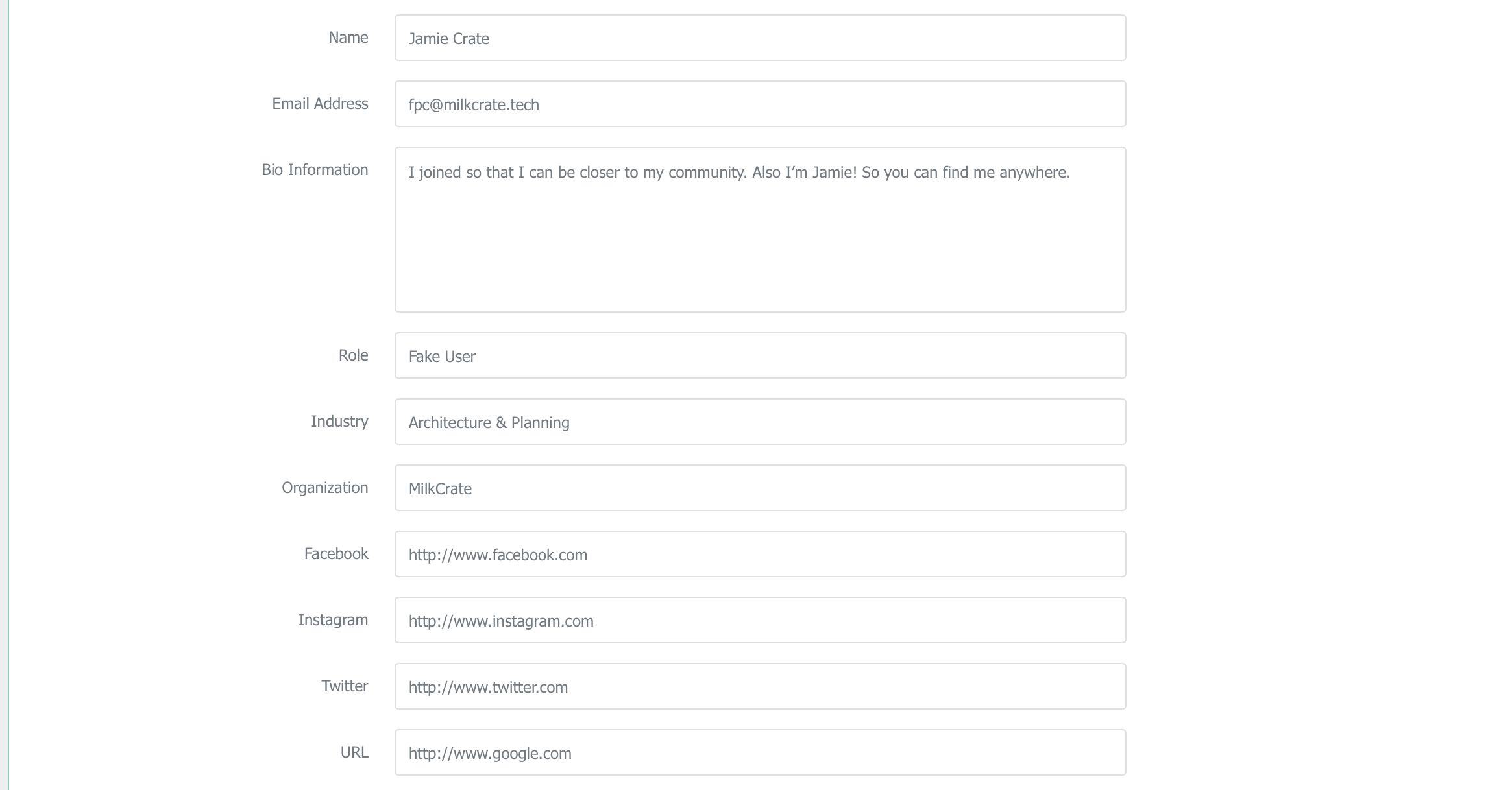
All of this information will be displayed on the user's profile on the app.
Industry: this displays a list of major industries that the user may or may not be working in. Note that neither you or the user can generate/write their own industry, you will just need to select the one closest to it.
Organization: the company/organization the user works for. Unlike the Industry, you can either search or generate your own Organization.
Social Media: all of the user's social media (that they included) will be shown and linked on their profile. Please note that you MUST add "http://" in the social media links, otherwise the links will not work on the app.
Profile Field (2/2)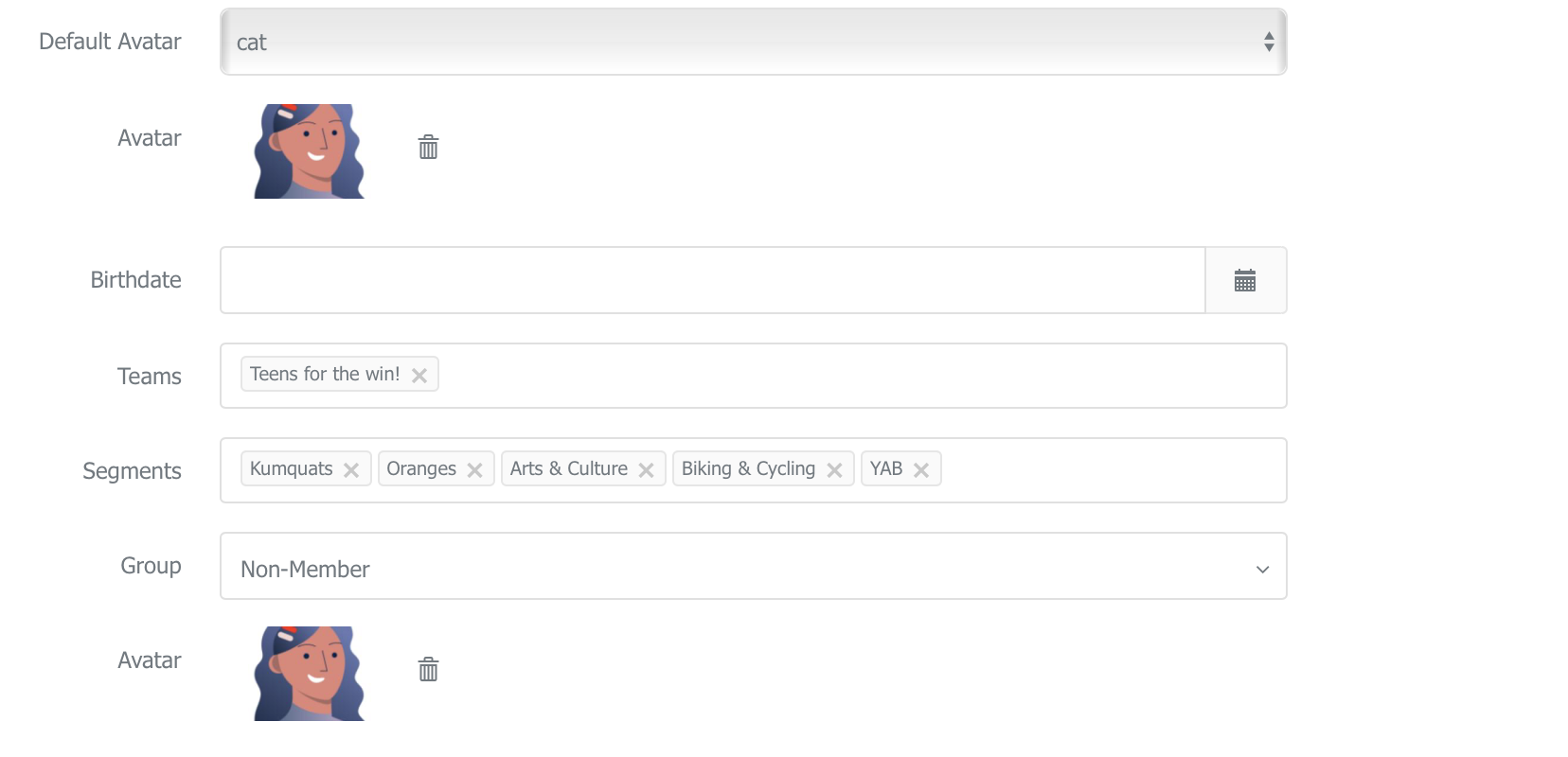
Here you can manually set teams, avatars, etc for the user. These changes are not permanent; the user can still edit their profile on the app.
Default Avatar: on admin, you can choose what the user's profile picture can be from the list of avatars given. On the app, the user can decide whether to choose a default avatar or upload an image from their own photo gallery.
Teams: Teams allow you to capture valuable information about your users, which will help you analyze your data down the road and also aid users in finding one another. For more information about teams, click here.
Segment: Segments are a way to classify and divide your users. Adding a segment to an activity ensures ONLY users that are associated with that segment will see the activity. For more information about segments, click here.
Group: Category groups allow you to organize a little more. You are able to group your categories and view them in a chart on your user’s profile. As a user starts completing activities inside the app, the category group chart will start filling up with points. If you use sprints the chart will reset at the start of a new sprint. For more information about groups, click here.
Related Articles
Profiles & Profile Sections
Table of Contents Overview Searching for Users Editing User Profiles User Profile Sections Resetting a User Password Default Profile Fields Creating Users in the Admin Deleting Users Overview Profiles are required for all users. These profiles are ...All fields within a Location explained
Enabled Toggle Typically you will keep your locations enabled, that way the user can see it! If you have a location that is not ready to be shown to users because you aren't finished writing up the description or wanted to create a place holder keep ...Profile Fields and Demographics
Things to Know The default fields for your community can be accessed and altered through the “Community” tab in your Admin If your team is using User Groups you can manage their profile fields, teams, and segments separately. The only REQUIRED ...Event Fields Explained: All Fields
Template This field allows the user to choose from a set of pre-existing event templates. These event templates can be created ahead of time in order to make the creation of new events easier. In essence, choosing one of the event templates will fill ...Custom Profile Fields
Table of Contents Overview Add a Custom Profile Field Profile Field Types Send Push Notification by Custom Profile Fields Filter Users by Custom Profile Fields Overview By default, user profiles show their name, email, birthdate, and the date they ...