Custom Profile Fields
Table of Contents
Send Push Notification by Custom Profile Fields
Filter Users by Custom Profile Fields
Overview
By default, user profiles show their name, email, birthdate, and the date they joined. You can also add custom profile fields like home address, race, ethnicity, and content interests.
Custom profile fields can be required and also hidden from the user's profile visible in the app.
** Once created custom profile fields cannot be deleted. If you want to change a custom field you must disable it and create a brand new field in Admin. **
Add a Custom Profile Field
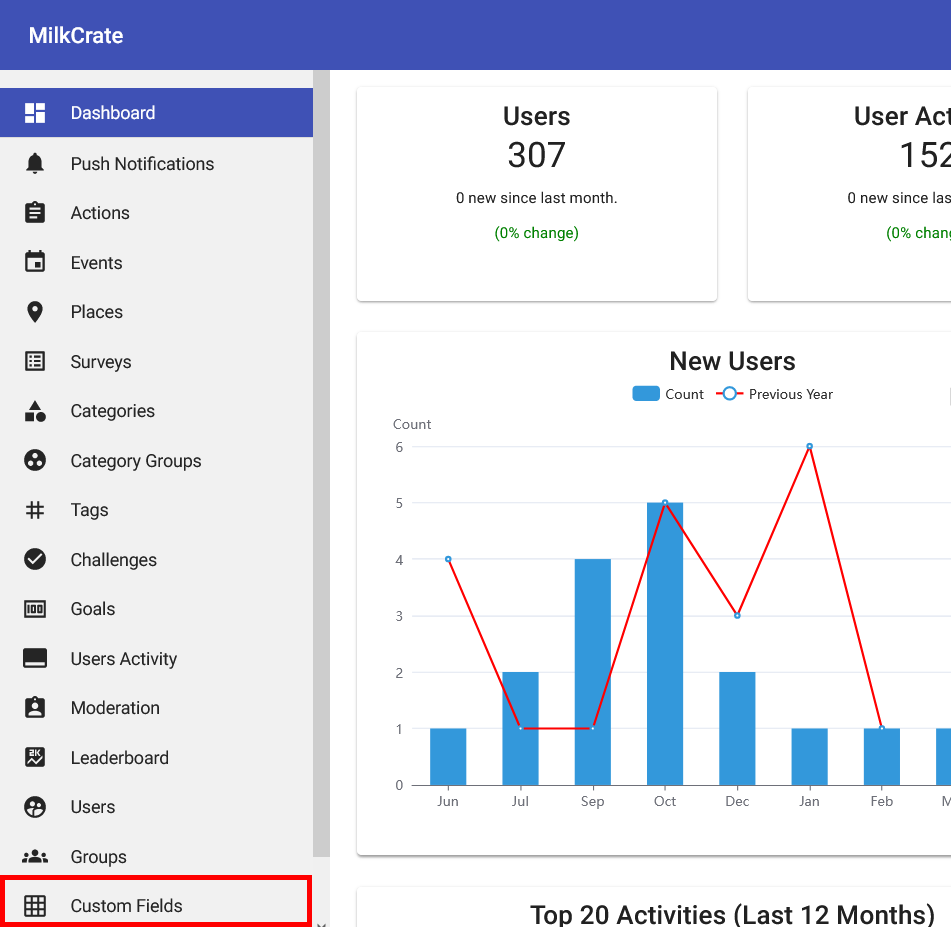
In order to add a custom field, first navigate to the "Custom Field" section of your dashboard.
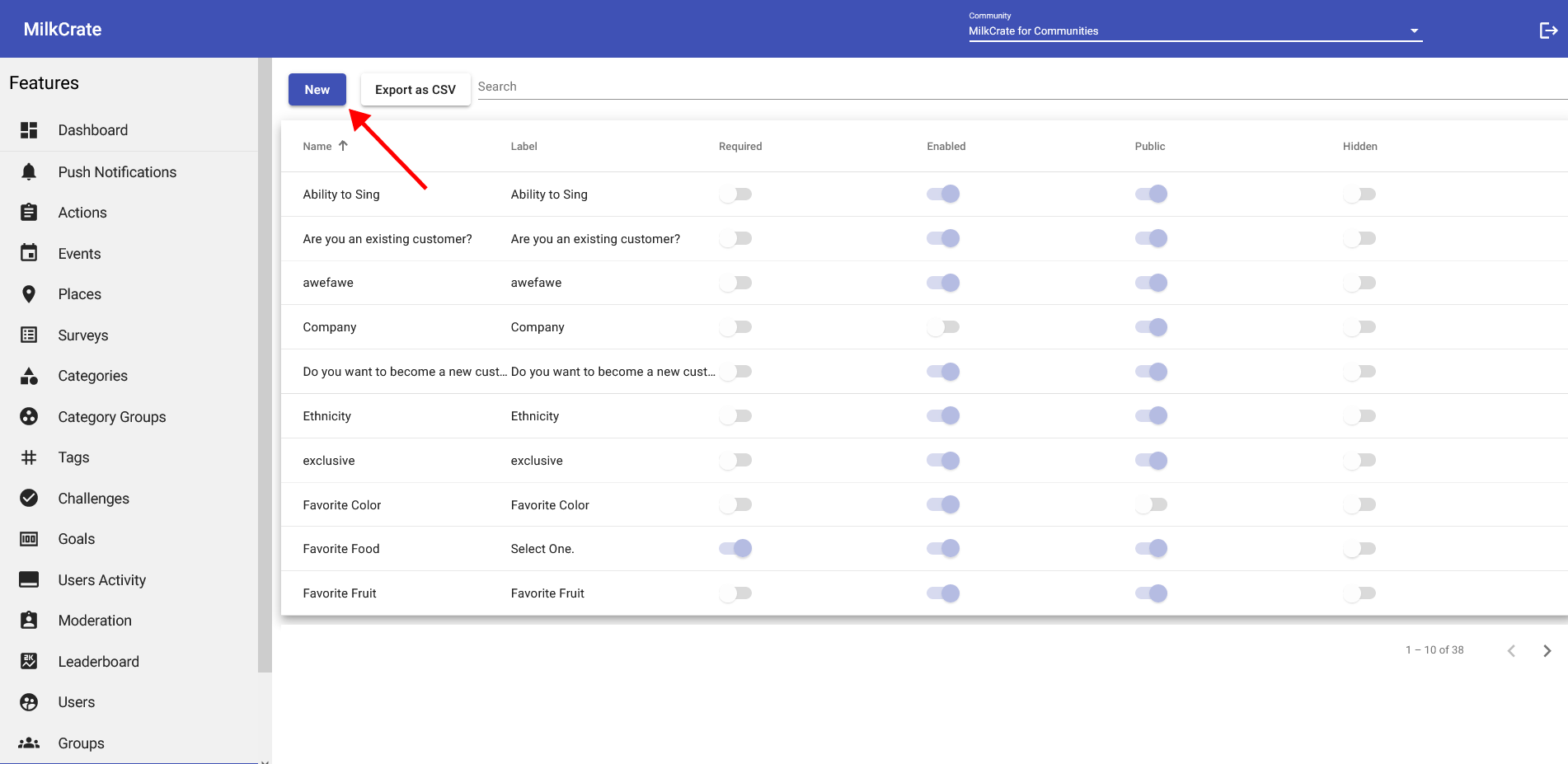
On this screen, you'll be able to view all previously created custom fields. To create a new one, hit the "New" button in the top left.
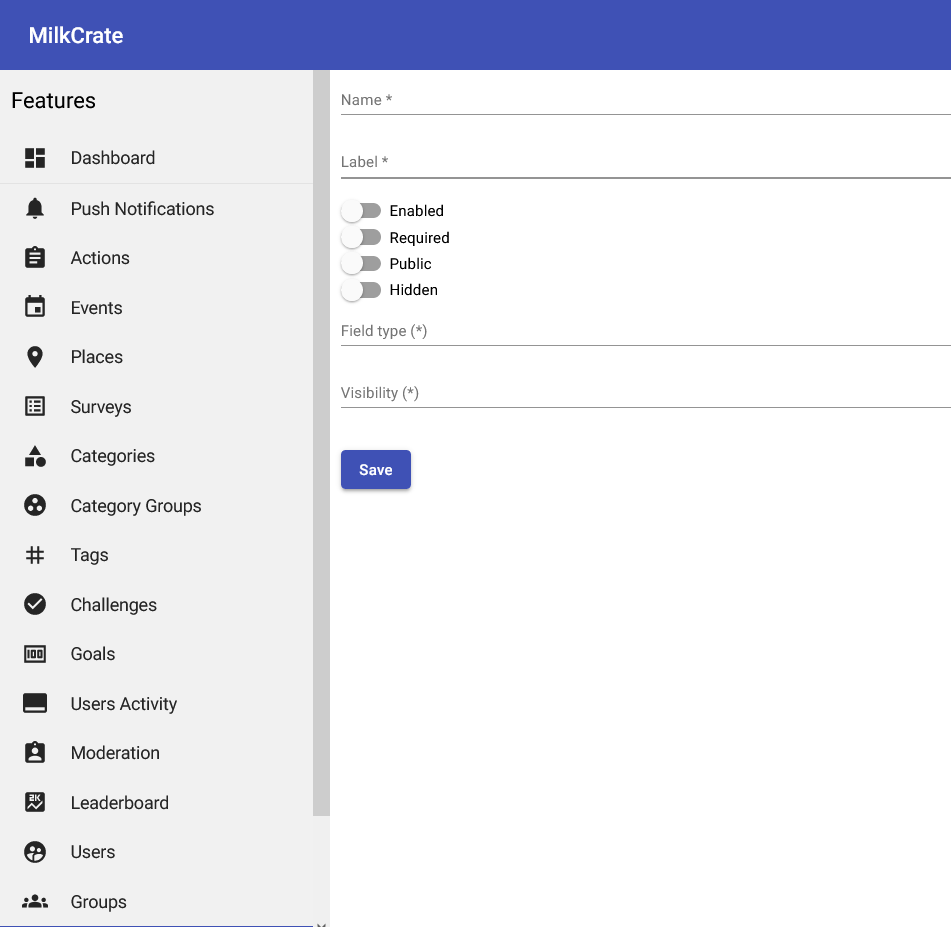
Now, you can start by giving your custom field a name and a label using the titular fields. What you type in the "Label" field will be what users see in your app, so it is recommended to ask your question here.
Beneath the "Label" field, you will see a few toggles that can be turned on and off. It is recommended to at least toggle "Enabled" so that users can see your custom field. All of these toggles can be adjusted later via the previous page.
- Enabled: Turn this on so that your users can actually see and interact with your custom field, or turn it off if you want to disable the chosen field.
- Required: Turning this on will make this field a mandatory question that users will have to answer before continuing.
- Public: Turning this toggle on will add this custom field to the "Public Info" section of the user profile. Leaving this toggle off will add the custom field to the "Private Info" section instead.
- Hidden: Turning this toggle on will hide your custom field and the user will be unable to see or interact with it.
Beneath the toggles, you can choose your field type. Clicking on the "Field type" box will bring up a dropdown menu listing the different field types.
Profile Field Types
There are several different types of fields available.
- Text: For short, text-based questions (e.g., What is your organization's name?).
- Number: For numerical questions (e.g., How many members does your organization currently consist of ?).
- Boolean: For true-or-false type questions (e.g., Are you a new customer?).
- Date: For adding dates (e.g., What year did you graduate?).
- Single Option: The user can select one option from a list of options.
- Multiple Option: The user can select multiple options from a list of options.
- Phone Number: The user can add a phone number.
Beneath "Field type" is the "Visibility" field, clicking on it will bring up a dropdown menu where you can select what users are able to see your custom field. If you want only a specific group within your app to have access to your custom field, then choose the "Selected Groups" option and type in their name. For general use, "Logged users" is the recommended setting.
Once you are happy with all of your settings, hit the blue "Save" button at the bottom of the screen. To check that your custom field is working, just create a new account through your app.
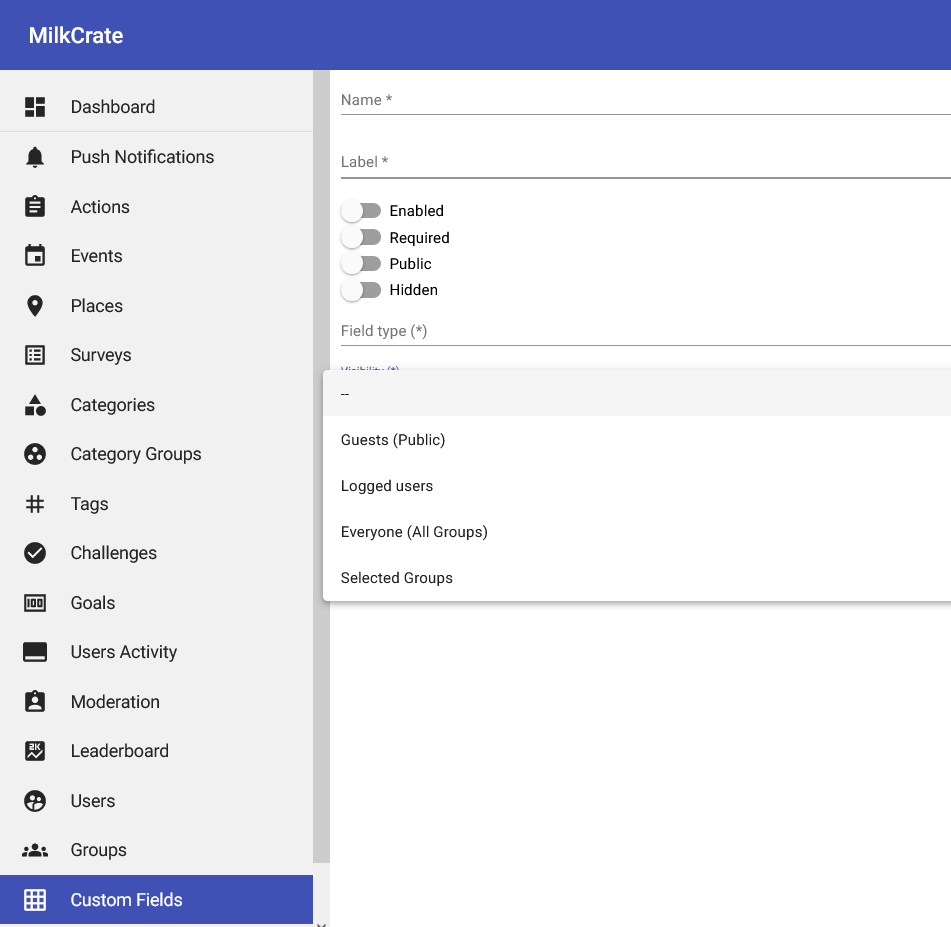
Custom Fields
Within Your App
Below you can see how all the different field types will appear in your app, along with some additional information.
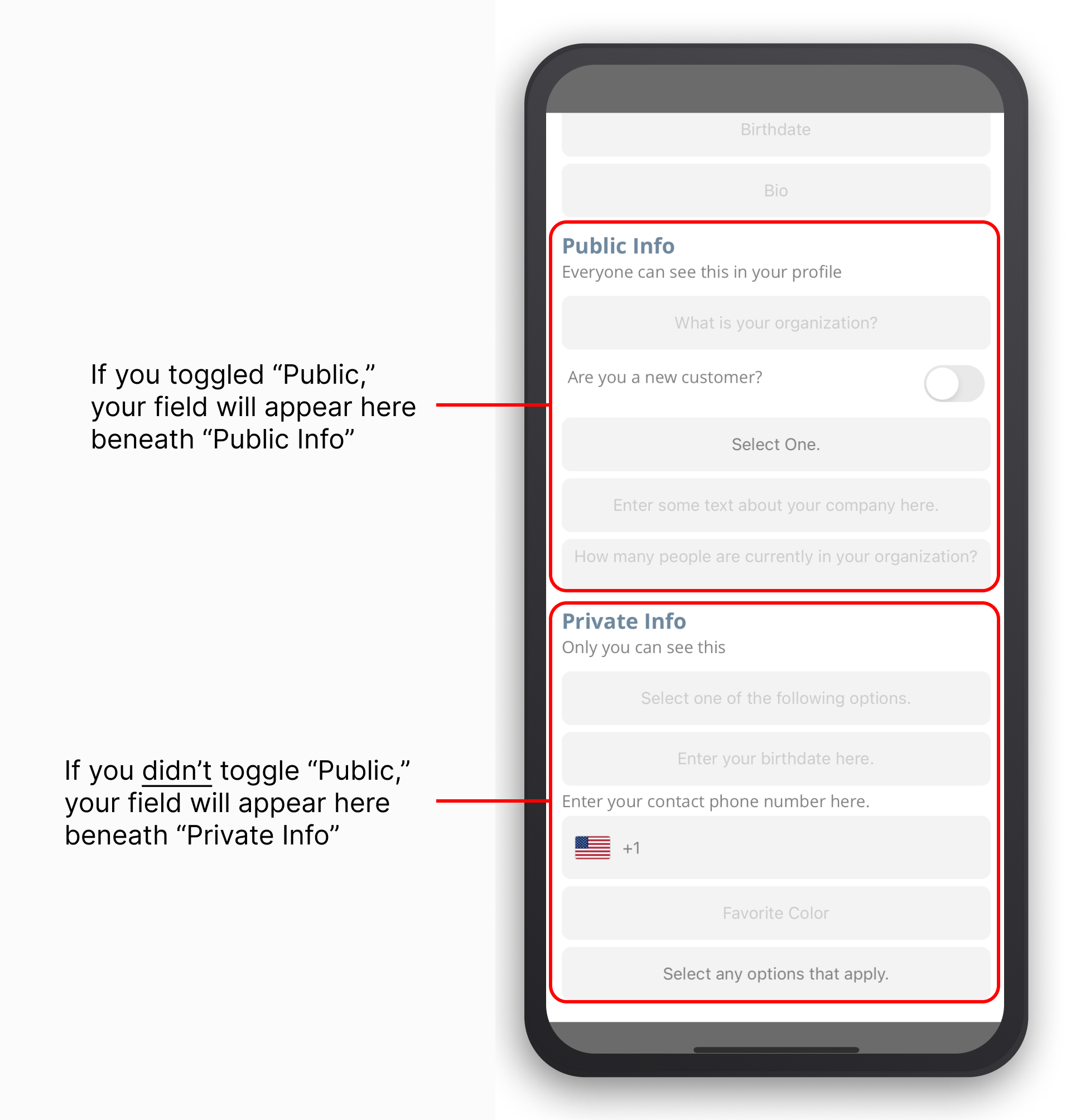
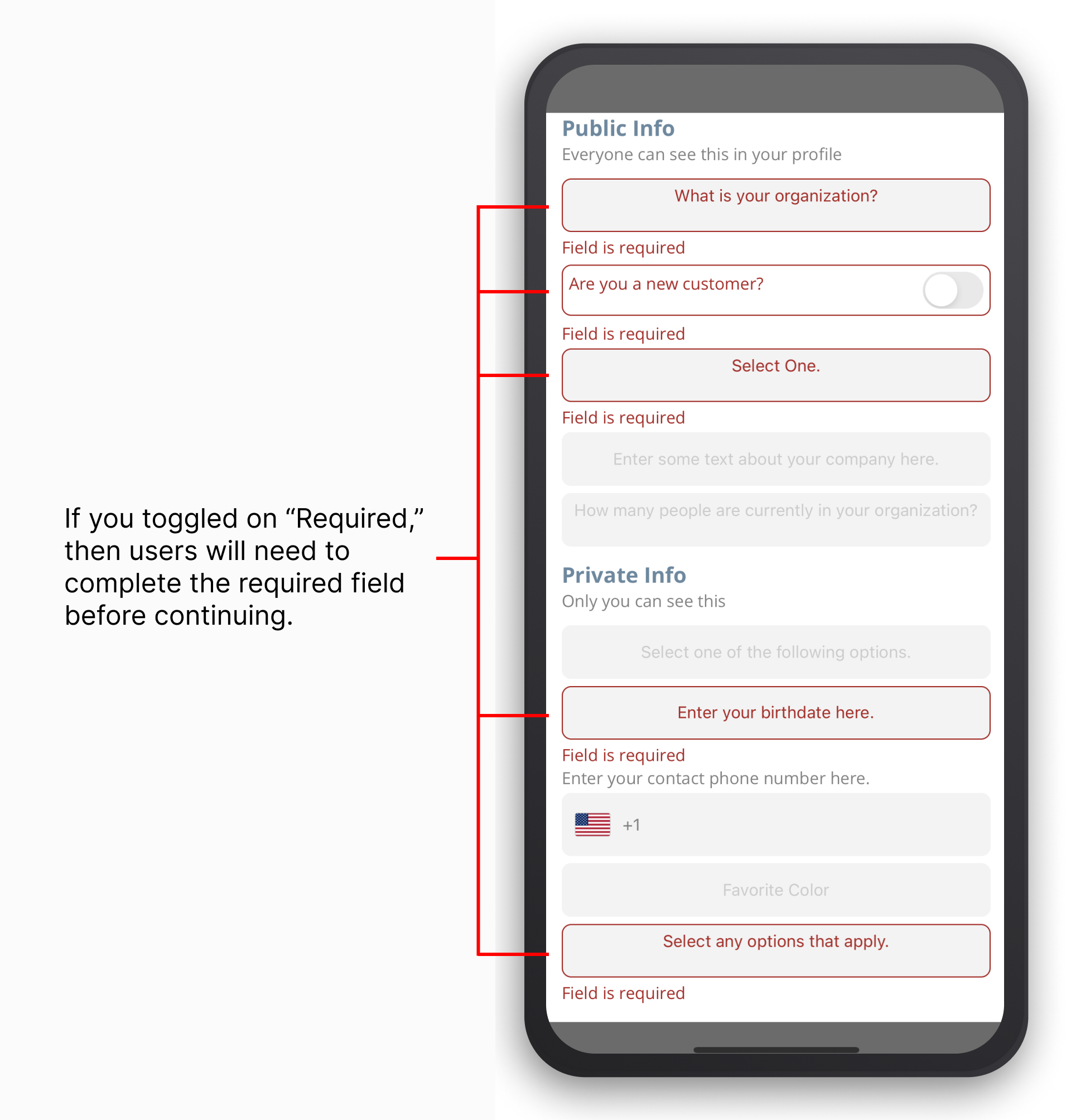
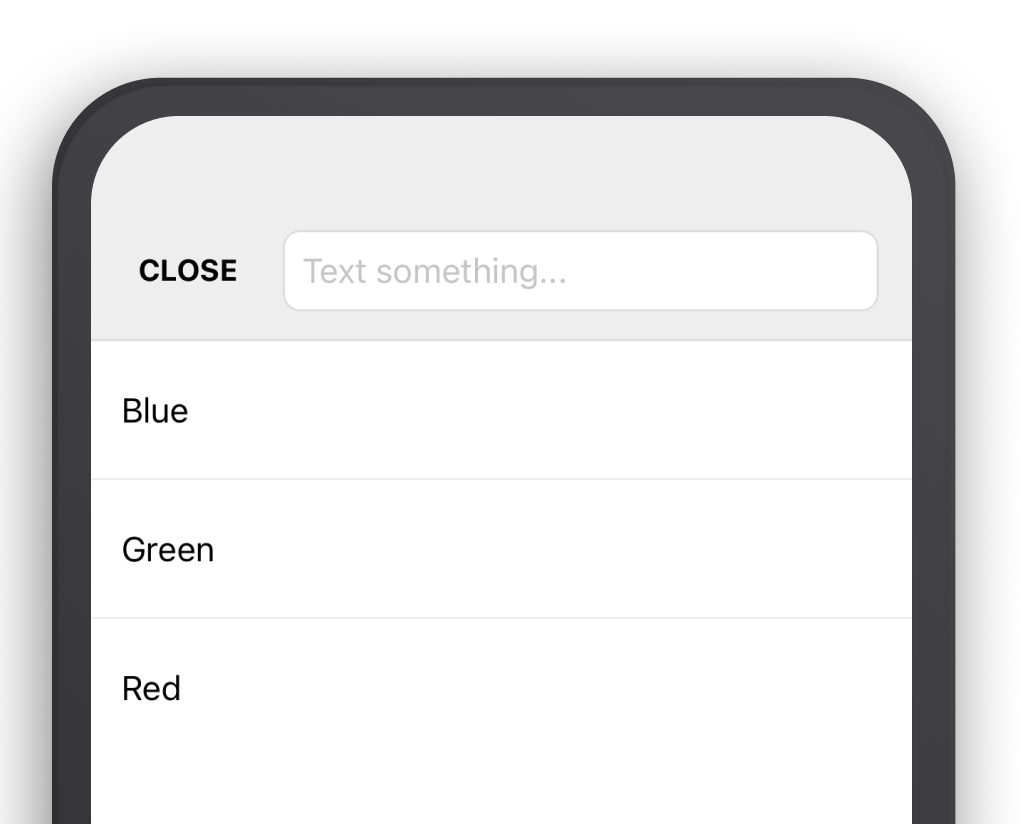
** When users click on a "Single Option" or "Multiple Option" question, this window will show up, listing all of the options added when you created the custom field. **
Profile Field Types
There are several different types of fields available.
- Text: For short, text-based questions (e.g., What is your organization's name?).
- Number: For numerical questions (e.g., How many members does your organization currently consist of ?).
- Boolean: For true-or-false type questions (e.g., Are you a new customer?).
- Date: For adding dates (e.g., What year did you graduate?).
- Single Option: The user can select one option from a list of options.
- Multiple Option: The user can select multiple options from a list of options.
- Phone Number: The user can add a phone number.
Sending Push Notifications by Custom Profile Fields
In the future, you will be able to send a push notification to a specific set of users who responded to custom profile fields in a similar way.
Filter Users by Custom Profile Fields
In the future, you will be able to filter users in the Admin and in the app by users who responded to custom profile fields in a similar way.
Related Articles
Profiles & Profile Sections
Table of Contents Overview Searching for Users Editing User Profiles User Profile Sections Resetting a User Password Default Profile Fields Creating Users in the Admin Deleting Users Overview Profiles are required for all users. These profiles are ...Profile Fields and Demographics
Things to Know The default fields for your community can be accessed and altered through the “Community” tab in your Admin If your team is using User Groups you can manage their profile fields, teams, and segments separately. The only REQUIRED ...Managing Profile Fields
CONTENT Managing as a User Managing as an Admin Managing for specific User Groups As a User Users can manage their profile fields by heading over to their profile>settings cog>edit profile. As an Admin you get to decide what fields are available and ...What profile fields are available?
What profile fields are available? Race Age (required) Gender Zip Code First & Last Name (required) Alias Email (required) Role Bio Industry School School Year Organization Location Social Links Race Our current race options are limited and single ...Event Fields Explained: All Fields
Template This field allows the user to choose from a set of pre-existing event templates. These event templates can be created ahead of time in order to make the creation of new events easier. In essence, choosing one of the event templates will fill ...