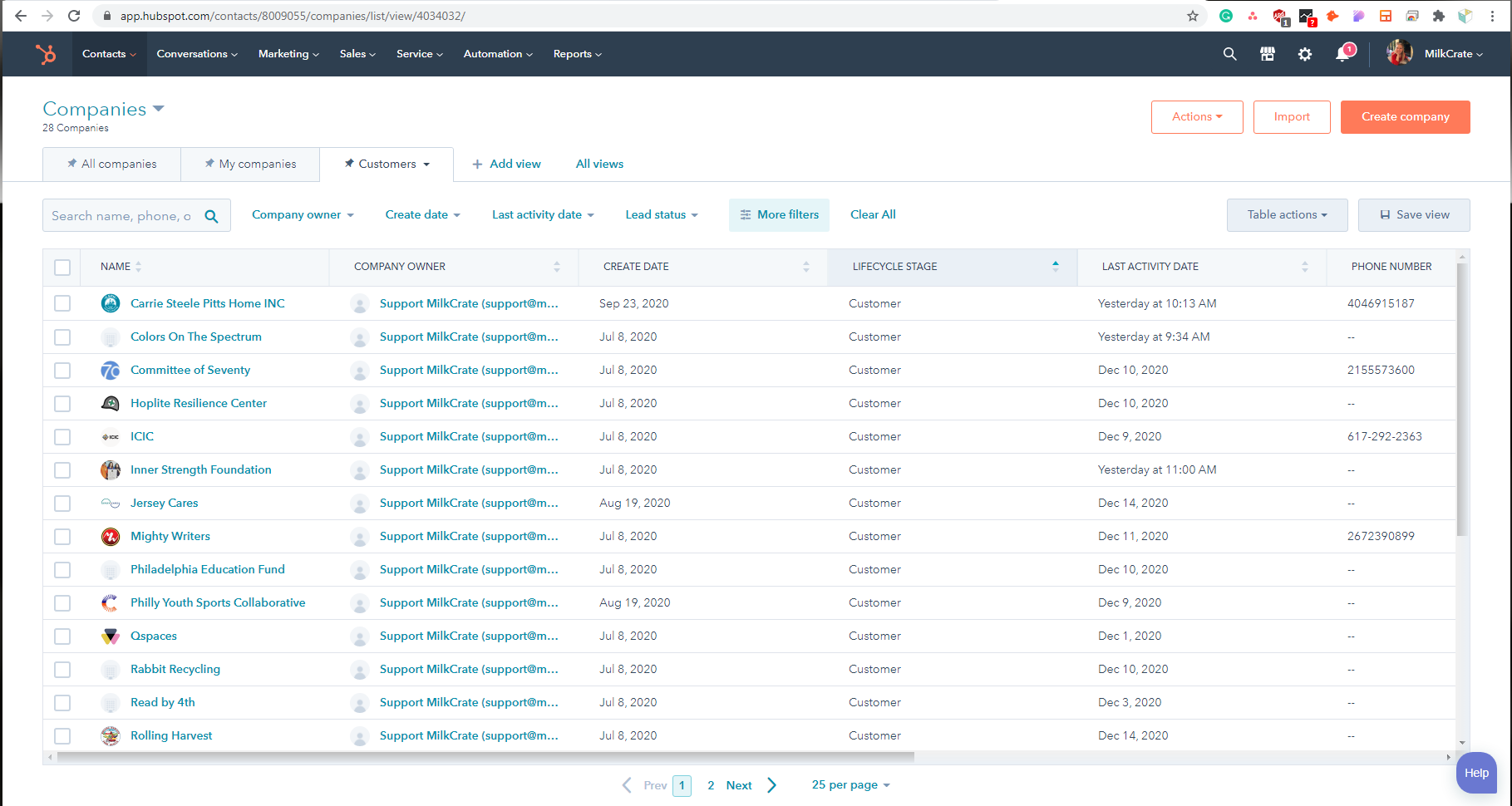Customer Meeting Recap Ticket (How to Complete)
Table of Contents
Overview
Step 1: Document the Meeting in Hubspot
Step 2: Create Follow Up Tickets
Step 3: Send a Follow-Up Email
How to handle questions you don't know the answer to
How to handle feature requests
Overview
What triggers the ticket? Whenever someone from our team meets with a customer a ticket is generated to ensure the following post-meeting tasks are completed.
When can the ticket be closed? Complete the steps below to close the ticket.
Step 1: Document the Meeting in Hubspot
All notes and thoughts should be stored inside Hubspot as meeting notes. Be sure to include a summary of the conversation, follow up tasks assigned to the customer, follow up tasks our team is working on, and anything we should touch on next time.
First, find the customer's company in Hubspot.
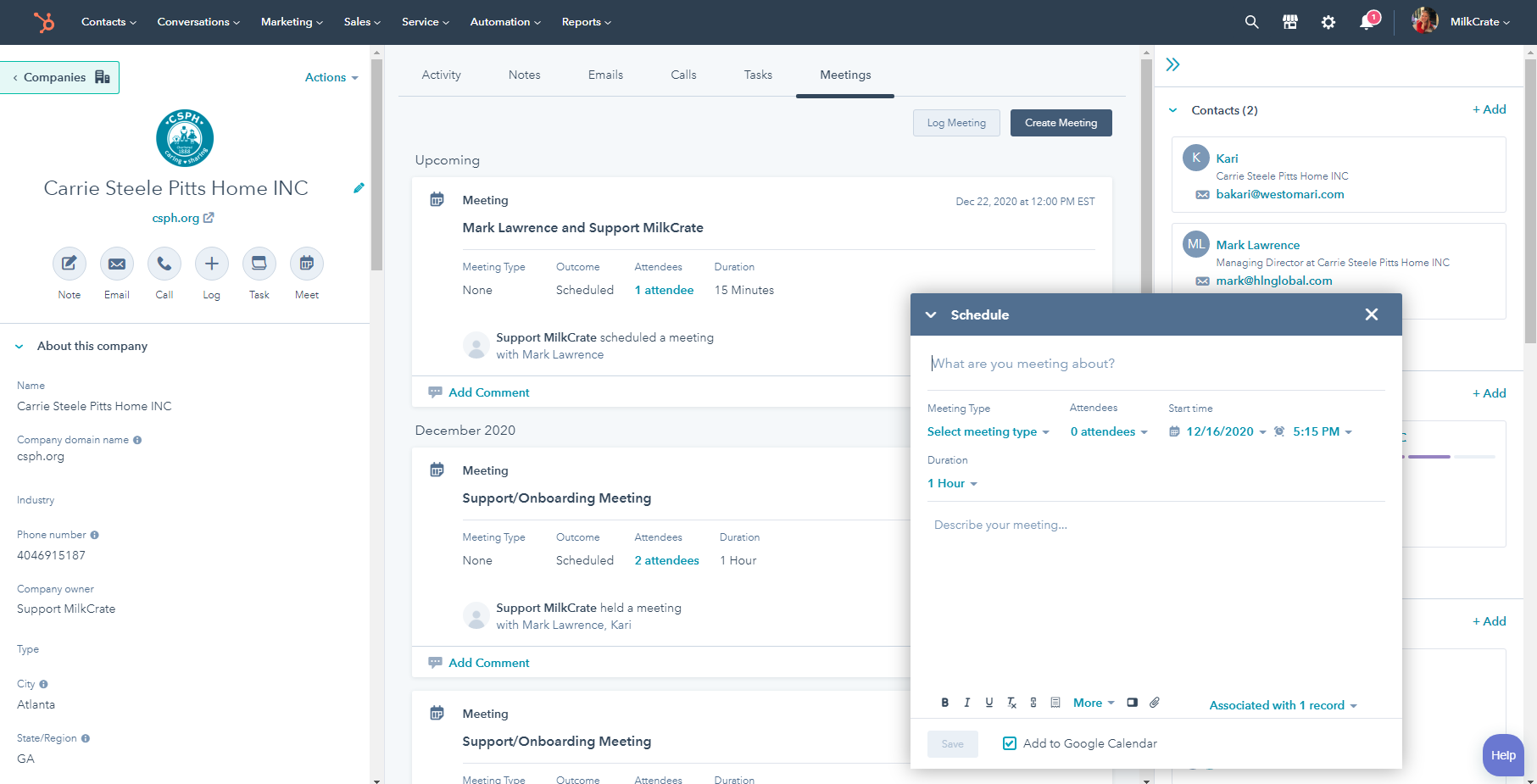
Then, hit the dark blue "Create Meeting" button and fill out the meeting log!
Step 2: Create Follow Up Tickets
Review your notes to see if there are any tickets that could be generated, like home screen changes, ideas for feature improvements etc.
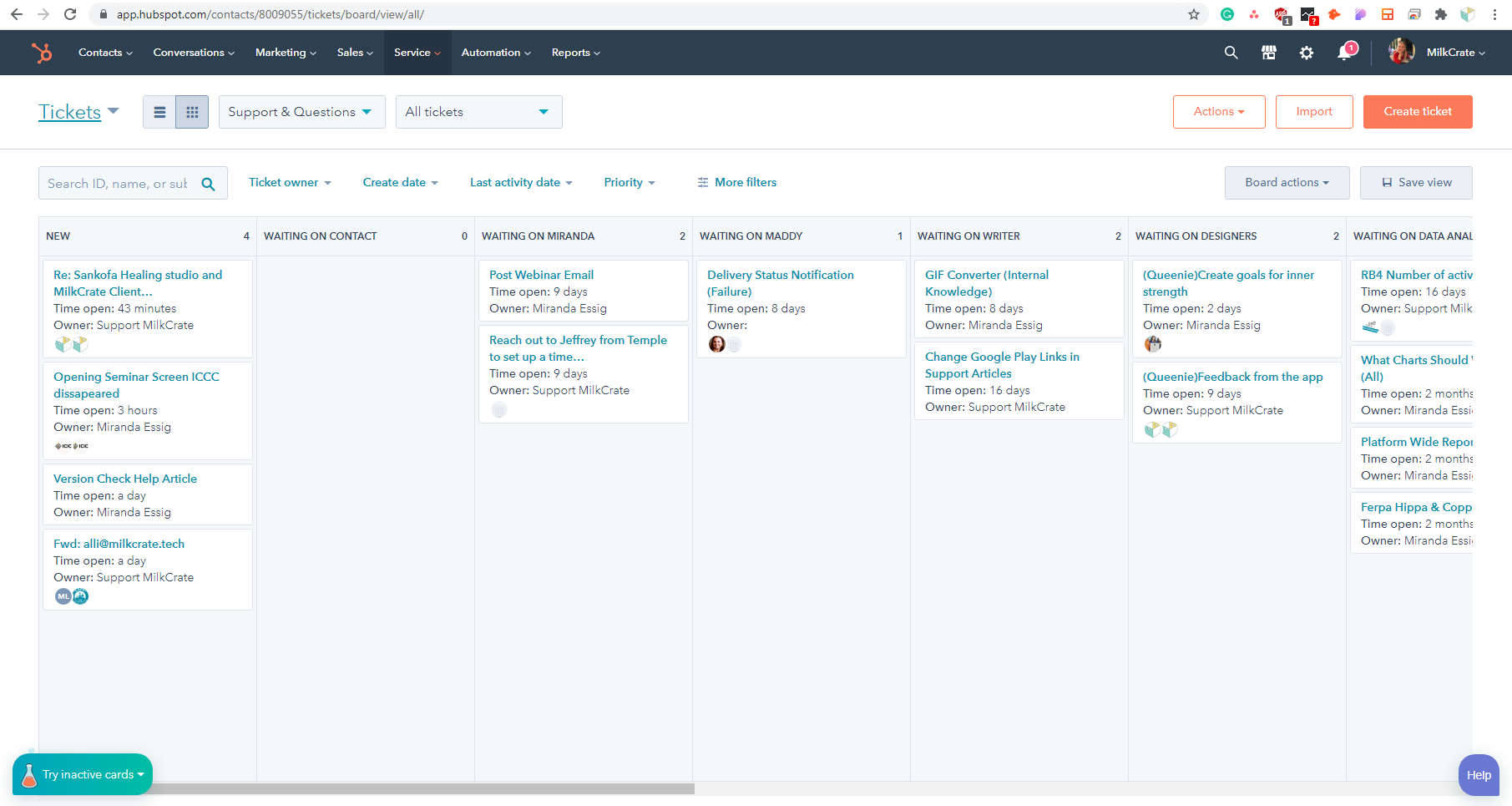
First, head over to Hubspot>Support>Tickets and hit the orange "Create Ticket" button.
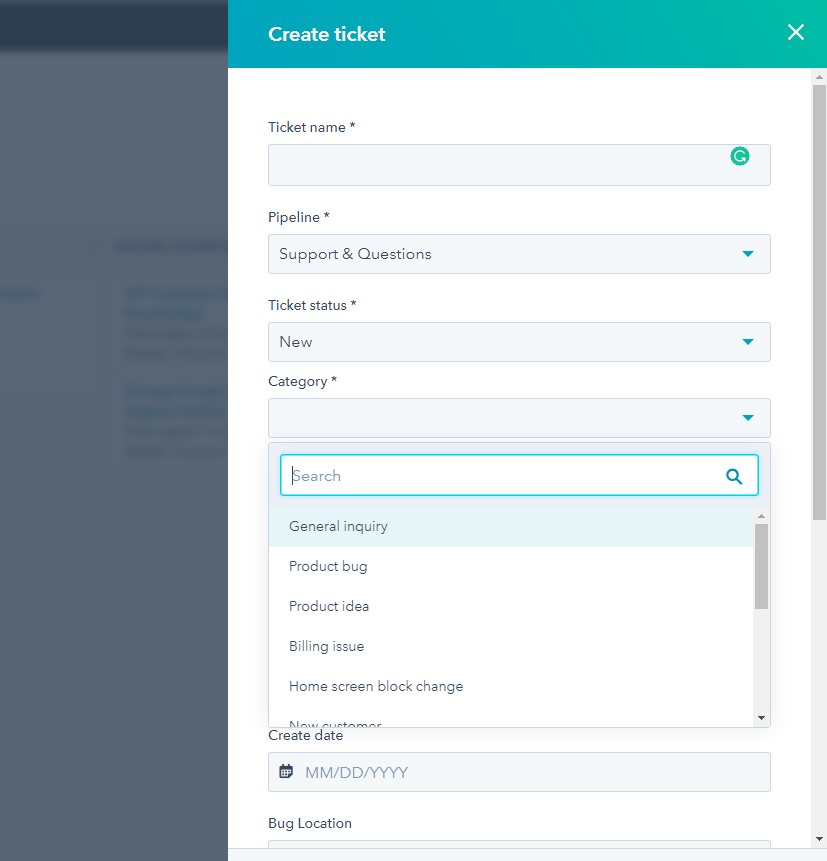
Once you start creating your ticket the pipeline and ticket status should already be set. (All new tickets are reviewed every morning). Be sure to add in the ticket name, category, description, company, and contact.
Remember to break down all requests into individual tickets.
Step 3: Send a Follow-Up Email
Now it's time to email the customer you should send a summary of the conversation, follow up tasks assigned to the customer, follow up tasks our team is working on, and anything we should touch on next time.
How to handle questions if you don't know the answer
If you can, please reserve all questions for our standup meetings. That way we can have a focused time for questions.
If the question is urgent Slack a team member.
How to handle feature requests
Create a ticket for all feature requests, we have a lot of customer requests to fulfill which must be prioritized so do not expect an immediate change.
To get status updates or start a group discussion around a request please raise the idea up during the Platform Success Meeting that happens every Wednesday.
Related Articles
General Inquiry Ticket (How to Complete)
How to handle a lack of clarity Customers are not required to know the platform like the back of their hand but a customer should be able to search our help articles to FIND the answer. There are a few scenarios 1. The help article exists but the ...Product Idea Ticket (How to Complete)
Table of Contents Overview Identify if i How to handle feature requests If a customer is making wishful statements or demanding statements about how they desire the platform to function this is an EXCELLENT time to upsell or suggest a workaround. It ...New Community/Customer Ticket (How to Complete)
Table of Contents Overview Step 1: Setting up the community Step 2: Adding Jamie Crate and the customer's team Step 3: Setting up the home screen Step 4: Sending a verification email with instructions for the next steps Overview Once sales as ...How to properly categorize a customer inquiry/ticket
Table of Contents Overview Overview Sometimes it can be challenging to identify when a customer asks a question about the platform the next steps. Below is an outline of potential questions a customer could ask and how to categorize the inquiry. ...Product Bug Ticket (How to Complete)
Table of Contents Overview Step 1: Understanding what's happening Step 2: Isolating and diagnosing the issue Step 3: Finding and implementing a fix Step 4: Celebrate! Overview In customer support, troubleshooting requires both technical knowledge ...