New Community: Creating Users and Password
Table of Contents
Overview (click here)
Sending Next Steps (click here)
Setting Up Users and Password (click here)
Resources (click here)
Overview
One of the steps in creating new communities includes setting up New Users and Passwords for members of the organization's team.
*** When creating Passwords for New Users to keep it general or randomized by an online generator. DO NOT use the MilkCrate Password that is unique to MilkCrate ***
Read this full article on how to Add New Customers to the platform here!
Sending verification email with instructions for Next Steps
Hi _______________,
We are so excited to have you start using the MilkCrate platform. Below is some important information about how to get started. Our team would love to set up a time with your team to review your needs and make sure your community is transformed into a successful, impactful, and engaging app!
- Your community has been created! Thank you for signing up as a MilkCrate customer, each customer is given their own community in the MilkCrate for Communities app. Once you are an Apple and Android developer (see below) your community will be transformed into your own app. For now you can download the app called MilkCrate for Communities which is available for iOS and Android.
- Your personal account has been created! We went ahead and created personal accounts for the following people on your team [_________, ___________, _________]. To change your password please download the MilkCrate for Communities and hit “Forgot Password” instead of creating a new account. Each of these accounts has been given Admin access.
- Accessing the Admin Please visit www.milkcrate.tech and hit the login button in the top right hand corner. The email and password created in above will work.
- New users & team members: Anyone can now access your community by downloading the MilkCrate for Communities app and using the community code ___________ . Once someone creates an account in your community you can grant them admin access from the Admin by navigating to users>username>enable Admin access.
- Transforming your community into a branded app: In order to have your own branded app in both Google Play and Apple’s App Store you must create developer accounts for each. It could take as long as a month to get approved so we suggest getting started with this right away.
- Best Practices: We have a plethora of best practices for new customers and help articles explaining in depth each feature. We highly suggest taking a look at our new customer guide.
With care,
The MilkCrate Team
Setting Up Users and Password
Our goal when setting up New Users is simply that. Setting up accounts for the client's team members so that they can log into the app.
*** Keep in mind when creating Passwords for New Users to keep it general or randomized by an online generator. DO NOT use the MilkCrate Password that is unique to MilkCrate ***
Remember, users will be able to change most of these fields in their settings once they have access to their account.
How To Create New Users
1. To create Users for new communities, log into Master Admin Portal
(Login: master@milkcrate.tech Pw: MilkCrate4486)
2. Locate the 'Users' tab on the Master Admin Dashboard on the left-hand side.
3. From the Users Page, hit the 'Add a User'.
4. On the right-hand side, click the 'Change Password' to assign a random password to the user and save.
5. Toggle on the 'Client Admin' option if the team member will need Admin access.
6. Fill in the 'Email Address' that will be associated with the User's account.
7. Fill in any empty fields if the information is provided by the client.
8. Hit the 'Save' button.
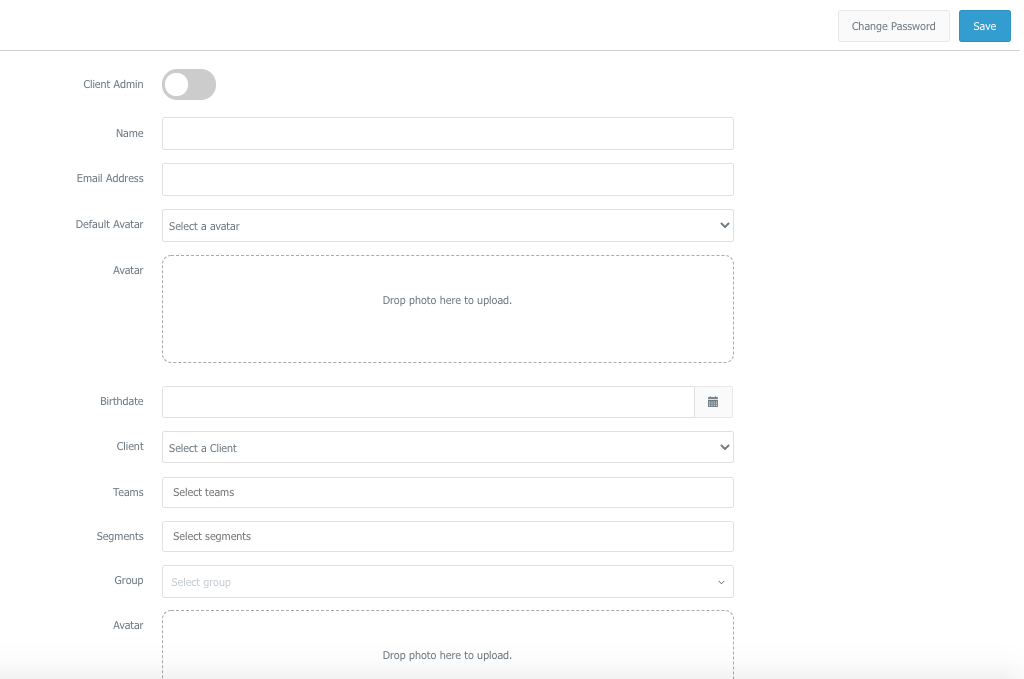
Resources
If you need help coming up with a unique password for clients, check out some of these resources
Related Articles
New Community/Customer Ticket (How to Complete)
Table of Contents Overview Step 1: Setting up the community Step 2: Adding Jamie Crate and the customer's team Step 3: Setting up the home screen Step 4: Sending a verification email with instructions for the next steps Overview Once sales as ...Community & User Settings
Table of Contents Admin Fields Explained App Fields Explained Admin Fields Explained These are all the fields that are available in the Admin backend. Features Config Some features can be enabled or disabled using the Admin. Points Gem: This is the ...New Team Member Onboarding
Table of Contents Today's Agenda About MilkCrate Platform Interfaces: How and why would some one access the platform? Platform Strategy: What problems does the platform solve? Platform Features: How does the platform solve problems? Platform ...Inviting Potential Users to Test Your App
Table of Contents Overview Step 1: Request Participation Step 2: Meet with Participants Part 1: State the purpose and duration of testing Part 2: Give participants access to the app Inviting iOS testers Inviting Android testers Step 3: Collect & ...New Customer Checklist
New Customer Launch Check-List This is a step by step guide to transforming your program into an engaging app, using the MilkCrate platform. What do you need to be successful? Structure: Confirming what features you will use, how you categorize your ...