Profiles & Profile Sections
Table of Contents
Overview
Profiles are required for all users. These profiles are accessible both in the Admin and the app. Admins can modify any information about a user.
Searching for Users
Inside the Admin, you can view all users inside the app and click on a specific user profile to see all gathered information.
Users are able to see a list of users as well inside the app.
Editing User Profiles
To modify a user's profile in the Admin click on users>select the user> edit information.
Users can modify their own profiles by going to more>settings>edit profile.
User Profile Sections
Users can view their own profiles and the profile of other users. Users can modify their own profiles from the settings section of the app and Admins can modify any user profile from the Admin.
The profile displays:
- Achievements: Once a user achieves a goal it shows up on the profile.
- Social Handles: If social handles are enabled and a user has added social handles to their profile they include the icon and link to the other app.
- Profile Fields & Segments: If enabled and the user has included information about their work, school, and bio it will appear next. Segments can also be displayed on the profile. This will be changed to custom profile fields in the future.
- Quick Stats: If enabled it gives an overview of different areas of progress for the user like leaderboard ranking, points, and volunteer hours.
- Leaderboard: If enabled on the profile a user can view the ranking of the user against others and quickly navigate to the leaderboard.
- Mission Wheel: If enabled on the profile you can view the category buckets and how many points a user has earned in each bucket.
- Chat Button: If chat is enabled a user can quickly start a conversation from a user's profile.
- Report Button: A new feature is the report button in the top right hand of every user's profile so other users can notify Administration about user issues.
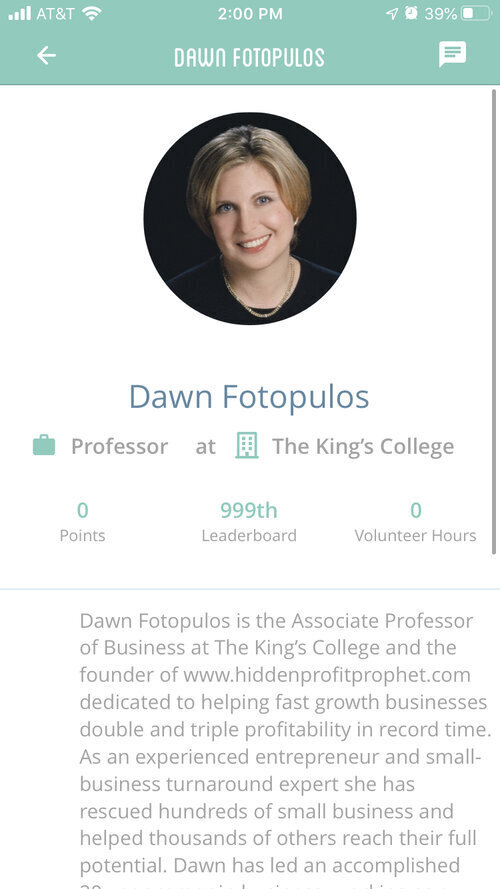
Resetting a User Password
If you've forgotten your password or want to change your current one, you can do so within your app. Follow this link to learn more.
Default Profile Fields
By default, user profiles show their name, email, date of birth, creation date, and social handles.
- Name: This is the user's name and it is visible to all users.
- Email: This is the email address associated with the account and is only visible in the Admin.
- Date of Birth: This is required and is only visible in the Admin.
- Creation Date: This is when the user first joined your app and built out their profile. This is only visible in the Admin.
- Social Handles: We have a variety of handles you can enable from the Admin panel including Instagram, Facebook, Twitter, etc. Users are not required to fill this out and this information is visible to all users.
All other profile fields will be migrated to Custom Profile Fields soon. This includes:
- Gender: The range of identities.
- Race and Ethnicity: Cultural and social background.
- Organization: The name of the user's company or organization.
- School & Graduation Year: The name of the user's school.
- Industry: The area that the individual serves in a professional manner.
- Role: The name of the individual's profession.
- Zip Code: The location of the user.
- Alias: The user's preferred name.
- Location: The city the user currently calls home.
Creating Users in the Admin
1. On the left-hand menu, scroll until you see "Users" under "Leaderboard."
2. Now on the top left-hand corner you should see a blue button that says "New." Click!
 3. And then just fill in all the available fields! For a more in-depth explanation of each field in the profile while in the admin portal, click here.
3. And then just fill in all the available fields! For a more in-depth explanation of each field in the profile while in the admin portal, click here.
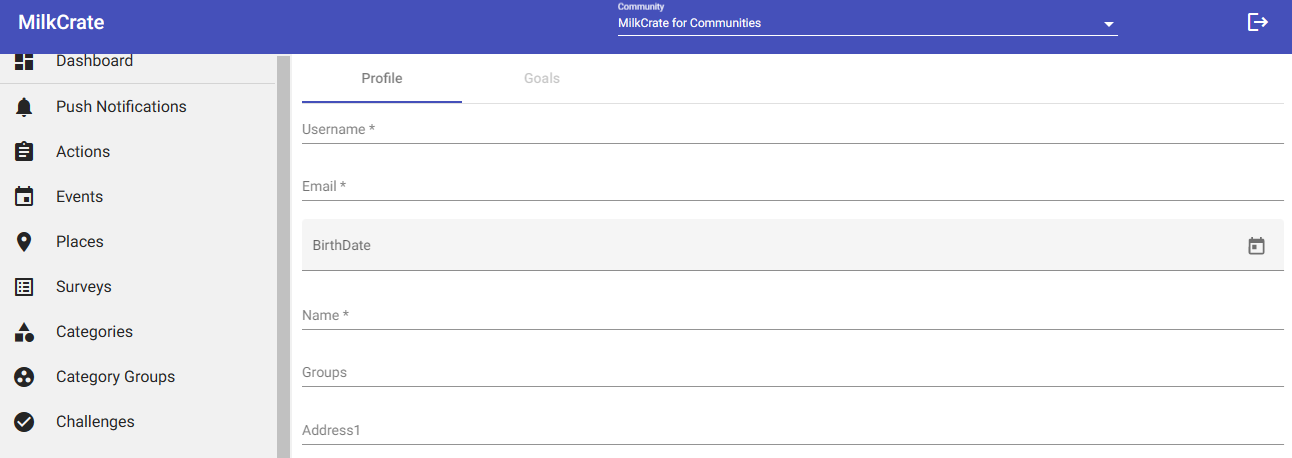
Deleting Users
First, you will need to log into your community's admin and locate the "Users" tab on the navigation bar. This should be on the left side of your screen.

Clicking on this tab will redirect you to a page where you can search for your desired user using the search bar.
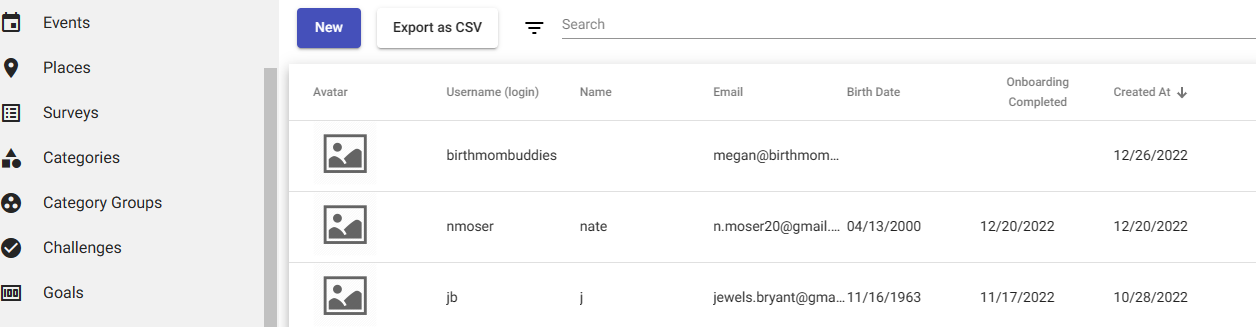 Once you find the user you wish to delete, simply click on that user's section and you will be redirected to a user-specific page. Here you can access the "Delete" button.
Once you find the user you wish to delete, simply click on that user's section and you will be redirected to a user-specific page. Here you can access the "Delete" button.
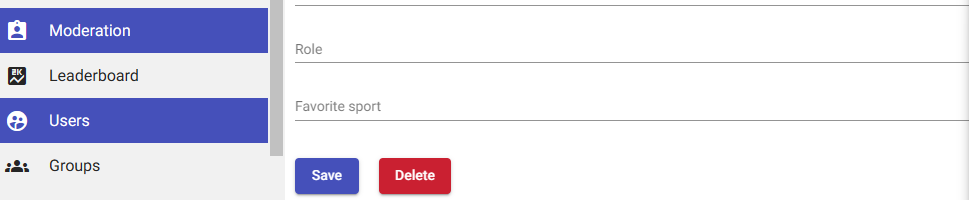 Once a user is deleted, they will be permanently locked out of the app using that email address.
Once a user is deleted, they will be permanently locked out of the app using that email address.
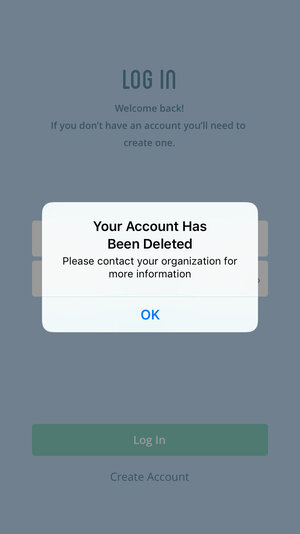
Note: this method will remove your account from the app, however, any data collected will remain in Milkcrate's system.
Related Articles
All sections within profile explained
Table of Contents Overview Admin User Profiles Client Admin Profile Fields 1/2 Profile Fields 2/2 Overview Instead of going into the app and tediously signing up with various accounts, you can manage and generate new users through the admin portal. ...Custom Profile Fields
Table of Contents Overview Add a Custom Profile Field Profile Field Types Send Push Notification by Custom Profile Fields Filter Users by Custom Profile Fields Overview By default, user profiles show their name, email, birthdate, and the date they ...Profile Config
Profile Bio Role Industry Users can select their industry from our default list of industries. The users industry will display on their profile. Organization Let users share their business name or other organizational affiliation. User can select ...Profile Fields and Demographics
Things to Know The default fields for your community can be accessed and altered through the “Community” tab in your Admin If your team is using User Groups you can manage their profile fields, teams, and segments separately. The only REQUIRED ...Managing Profile Fields
CONTENT Managing as a User Managing as an Admin Managing for specific User Groups As a User Users can manage their profile fields by heading over to their profile>settings cog>edit profile. As an Admin you get to decide what fields are available and ...