Tools we use: Sketch
Table of Contents
How to Download Sketch/Lunacy & Access Sketch Cloud
Resources to learning how to use Sketch
Overview
Sketch is a UI/UX design toolkit to help you create high fidelity works. Unlike Invision, which is low fidelity, Sketch is for building wireframes or mockups that are more exact to the final product. Invision is used for roughly sketching ideas digitally.
Use Sketch when:
- designing mock ups
- moving on from concept ideas and layouts to create final product
- completing Home Screen tickets
Shown below is Students Care (a current client) and their main screens and sub category screens
Whenever you're making a new document on sketch, make sure to open the cloud document first and name it to keep everything organized.
Warning: Sketch does not automatically save, so please save your work before closing it.
How to Download Sketch/Lunacy
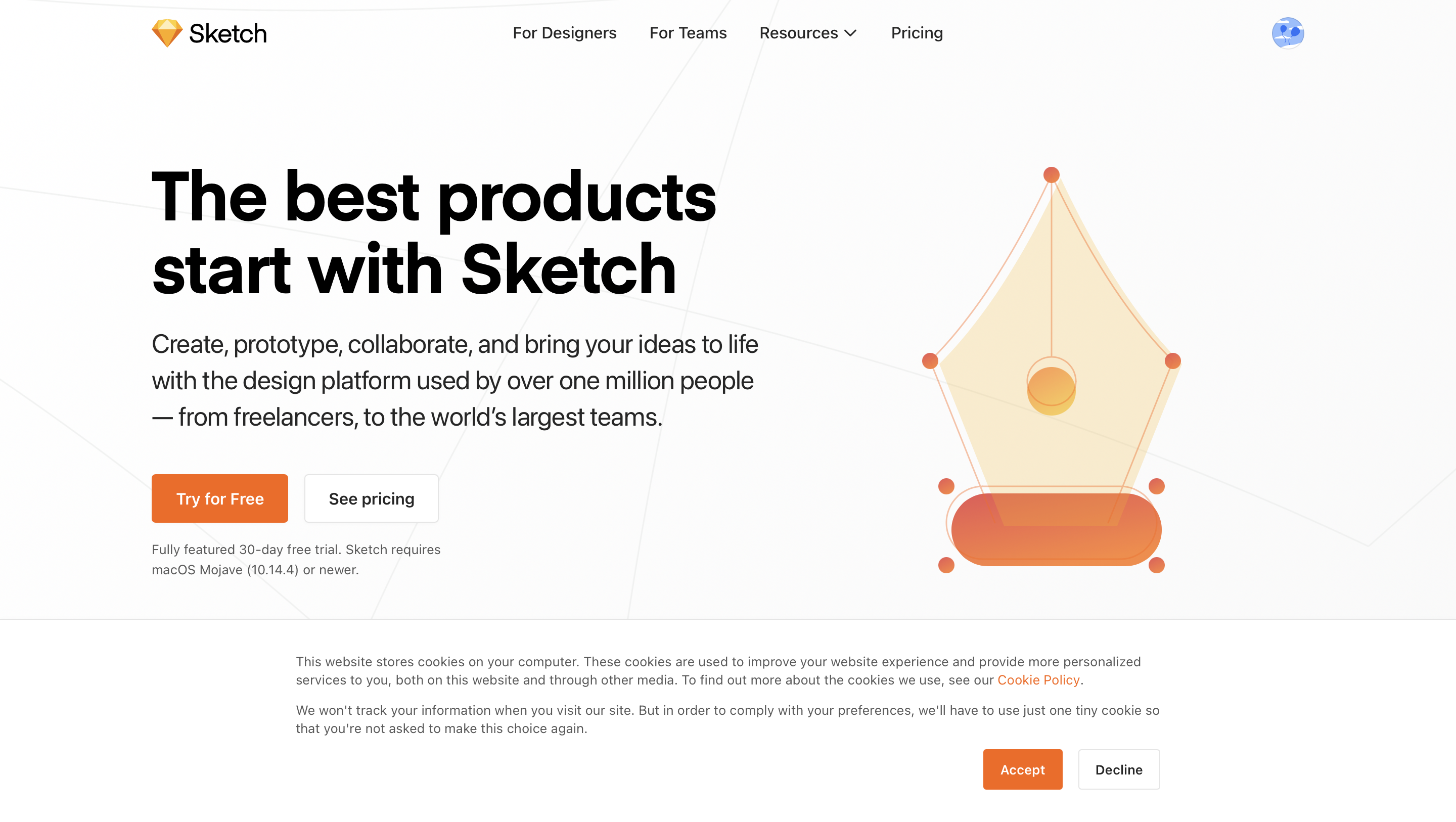
- Download the software
- If you have a MacBook download Sketch and enter the following license number SK3-5427-2656-7219-6427-8644
- If you have a PC/Windows download Lunacy, you will not need a license number to use the software
- Log in to Sketch Cloud: For both Sketch and Lunacy you will be able to login to Sketch cloud which is where we store all customer files and platform designs.
email: master@milkcrate.tech
password: milkcrate12
Learning the Basics
Take this course UX/UI course on Udemy
email: support@milkcrate.tech
password: MilkCrate4486
Responsive Design
https://medium.com/sketch-app-sources/exploration-of-responsive-design-in-sketch-part-1-1af4cf415a82
Symbols
- https://uxmisfit.com/2019/11/18/how-to-work-with-styles-symbols-in-sketch-components-panel/
- https://github.com/rodi01/RenameIt
Transparent Background
Related Articles
Tools we use: Canva
Note: Use this article as a resource, but just keep in mind we no longer use Canva for most of the purposes; most of the tools here are outdated and we have since moved to other tools such as Sketch. For customers using Canvas, they will either hire ...Tools we use: Noun Project
Table of Contents Overview Creating a Kit Adding to Existing Kit Using the Icons Overview Email: info@milkcrate.tech Password: 365MCCsuccess! The Noun Project has numerous free PNG and SVG icons that anyone is allowed to use. Each client should have ...Tools we use: Airtable
Table of Contents Overview Tabs Overview Airtables can store information in a spreadsheet that's visually appealing and easy-to-use, but it's also powerful enough to act as a database that businesses can use for customer-relationship management ...Tools we use: Bend
Table of Contents Overview Basics Changing Visuals on Home Screen Changing Images How to Deep Link to a Certain Category Sub Screens Overview Email: team@milkcrate.tech Password: !mpactTech It is a custom made application for MilkCrate to edit app ...Tools we use: Admin
Overview The Admin portion of any of the apps is usually the clients responsibility in terms of adding data like events,polls, actions or tracking user engagement. Something to keep in mind when dealing with admin is the difference between a client ...