Admin Not Loading Properly
Simple Fixes
There are three main solutions which will be outlined in this article, however, before we head into those we'll briefly go over some of the more simple solutions. They are as follow:
- Log out of the admin, and then log back in.
- Try using a different browser; for instance, if you were using internet explorer—then try using google chrome.
- Try using a different computer.
If none of these solutions work, then please proceed to the following three troubleshooting techniques.
#1 Browsing anonymously
The first possible solution is to enable anonymous browsing on your browser. Enabling anonymous browsing varies from browser to browser, for this example we will be showing you how to do it on Google Chrome.
-
- Step 1: locate the settings icon near the top right hand corner of your chrome window.
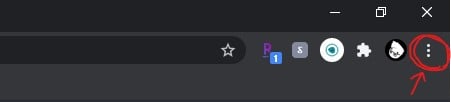
- Step 2: Clicking on this icon will open up a small window, in this window there is a tab labled, "new incognito window." Click on this tab.
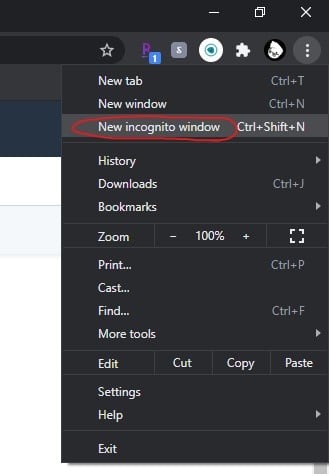
- Step 3: And that's all! When clicked you will be taken to a new incognito tab. From here you can proceed to browse anonymously.
- Step 1: locate the settings icon near the top right hand corner of your chrome window.
#2 Clear history & cookies
A second solution would be to clear your history and tracking cookies. This will be shown using google chrome our example browser.
-
- Step 1: locate the settings icon near the top right hand corner of your chrome window.
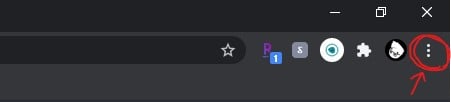
- Step 2: Clicking on this icon will open up a small window, in this window there is a tab labled, "settings." Click on this tab.
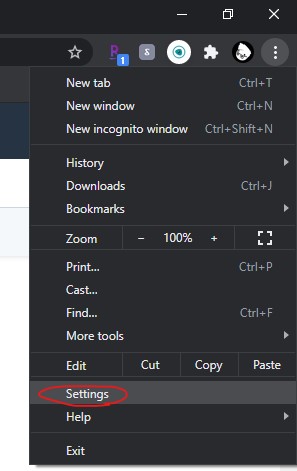
- Step 3: Once clicked, this tab will open up the settings window. Scroll down on this window until your reach the "Privacy and Security" section. In this section there is a subsection labeled, "Clear browsing data." Click on this subsection.
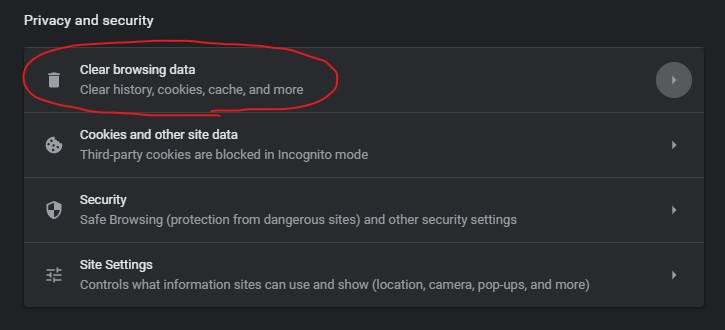
- Step 4: Once clicked, one more window will be opened. You can use this window to check the specific types of data which you would like to erase. Once you are satisfied with your choices, simply click, "clear data" and you're all set!
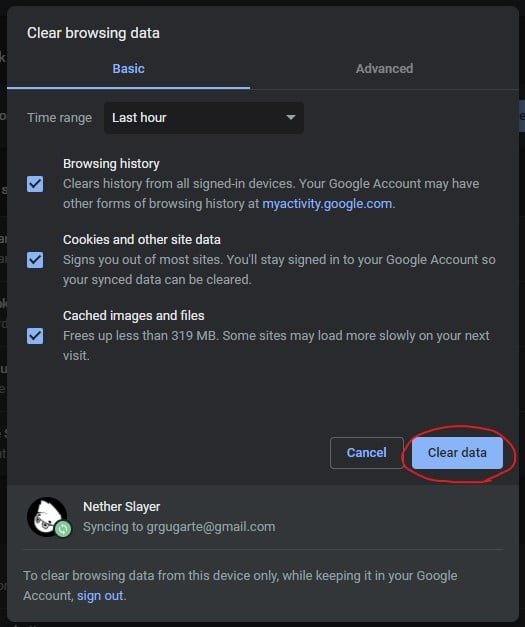
- Step 1: locate the settings icon near the top right hand corner of your chrome window.
#3 Delete old extensions that you are not using on your browser
A third possible solution would be to try removing old and unused extensions. This example depicts the process using google chrome.
-
- Step 1: Locate the extensions icon at the top right hand corner of your chrome tab.
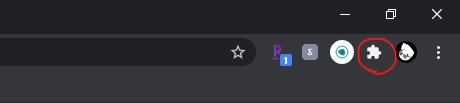
- Step 2: Click on the extension icon. This will open a small window; at the bottom of the window there is a tab named, "Manage extensions." Click on this tab.
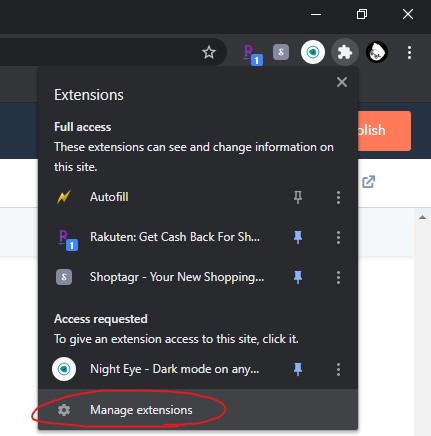
- Step 3: Clicking on this tab will open a new page which will allow you to access all your currently installed chrome extensions. On this page you can choose which extensions you wish to delete.
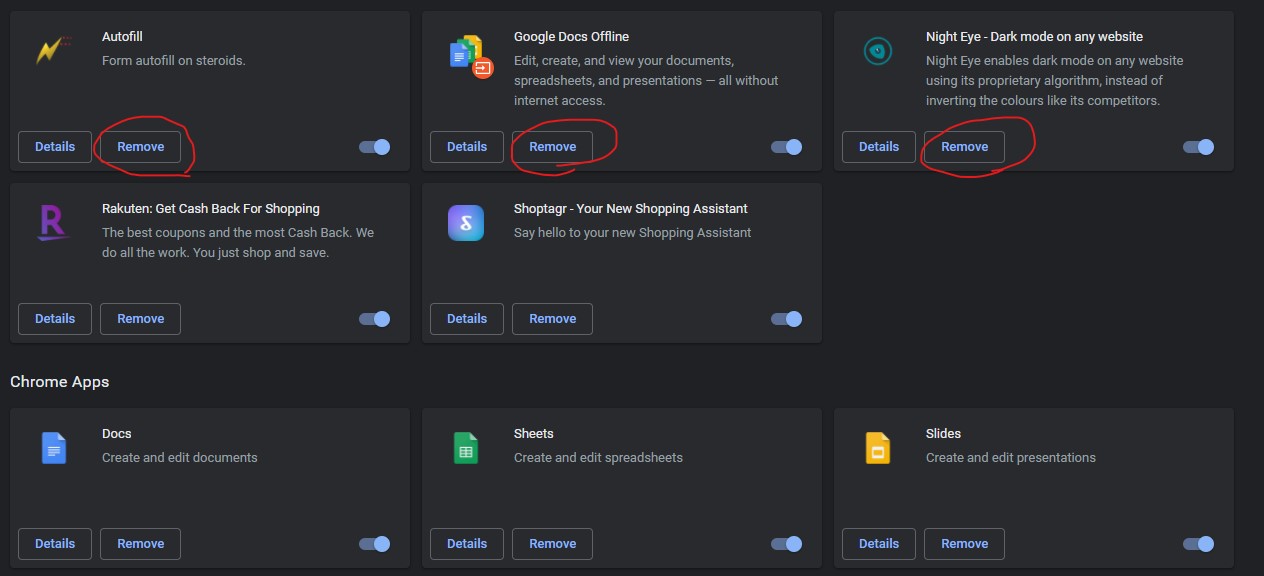
- Step 1: Locate the extensions icon at the top right hand corner of your chrome tab.
Related Articles
How to properly categorize a customer inquiry/ticket
Table of Contents Overview Overview Sometimes it can be challenging to identify when a customer asks a question about the platform the next steps. Below is an outline of potential questions a customer could ask and how to categorize the inquiry. ...Tools we use: Admin
Overview The Admin portion of any of the apps is usually the clients responsibility in terms of adding data like events,polls, actions or tracking user engagement. Something to keep in mind when dealing with admin is the difference between a client ...How to Make a User an Admin
Overview Admins are users with higher credentials so they can add content, remove content, and evaluate app success via the admin portal. There is currently no tiered admin access. Your admin login is the same as your app login. You may log in by ...How to Create User through Admin
Overview When you're still in testing mode, you may want to create test users (fake profiles) for the purpose of testing out the app and making sure everything is running smoothly. That, or maybe you have speakers and people involved in the app who ...How is the Admin Portal connected to my App?
Table of Contents Overview (click here) Admin Portal overview (click here) Dashboard (here) Create Activities (here) Guide User Activity (here) Track Activity (here) User Configuration (here) Configuration (here) Overview Learning about MilkCrate's ...